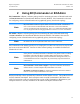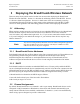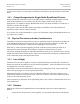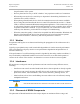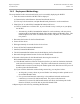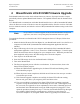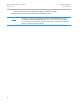User's Manual
Table Of Contents
- Preface
- 1 Introduction
- 2 Using BC|Commander or BCAdmin
- 3 Deploying the BreadCrumb Wireless Network
- 4 BreadCrumb LX/LX3 USB Firmware Upgrade
- 5 Troubleshooting
- Appendix A: Error and Warning Codes
- Appendix B: Using Pole Mount Bracket
Rajant Corporation BreadCrumb
®
LX/LX3 User Guide
03-100101-001 Version: 2.8
4 BreadCrumb LX/LX3 USB Firmware Upgrade
Each BreadCrumb relies on low-level software known as firmware for proper execution. Rajant
periodically releases updated BreadCrumb firmware. The updated firmware must be obtained from
Rajant.
For a BreadCrumb to communicate with other BreadCrumb devices or a BC|Commander/BCAdmin
client, the firmware version of the device must be compatible with the firmware versions of all other
devices within the network, and with the version of BC|Commander/BCAdmin running on the client
computer.
Note
For procedures to install and upgrade the BC|Commander/BCAdmin management
application, refer to the corresponding BC|Commander/BCAdmin user guide.
To upgrade the firmware on a BreadCrumb LX/LX3 through the device's USB port, follow these
procedures:
1. Obtain the desired firmware file from Rajant for your BreadCrumb model. Save the file on a
computer on which the BC|Commander/BCAdmin management application has been
installed.
2. Plug a USB storage device into your computer and launch the BC|Commander/BCAdmin
management application. Select “View,” then select “USB Flash Manager.” From this point,
follow the instructions that are displayed on your computer screen. When this procedure has
been completed, safely remove the USB storage device from the computer.
3. Turn off power to the BreadCrumb.
4. Insert the USB storage device into the BreadCrumb's USB port.
5. Turn on the BreadCrumb.
6. The firmware upgrade process will take several minutes. In the mean time, observe the
Status LED to monitor progress.
(a) When the USB firmware upgrade begins, the Status LED will start blinking yellow,
which identifies progress.
(b) When the process nears completion, the blink rate will increase from once per second to
several times per second.
(c) If the firmware upgrade completes successfully, the Status LED will start rotating
between red, green, blue, cyan, magenta, yellow and white colors.
(d) If an error condition is encountered, the Status LED will start repeating a particular
sequence of long and short blinks in red indicating the error code. If this happens, note
the error code (see Appendix A for an explanation of error codes). Manually power off
and then back on the BreadCrumb, leaving the USB storage device plugged in. Then
repeat the procedures starting from step 6. This time, the BreadCrumb will go through a
more reliable, failsafe firmware upgrade process, which has a greater chance of
successful completion. If, during the failsafe firmware upgrade process another error
23