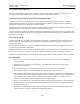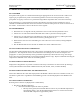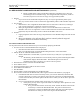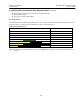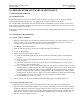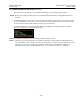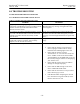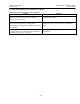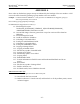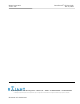User's Manual
BreadCrumb
®
LX User Guide Rajant Corporation
June 25, 2008 Version 1.06
- 23 -
5.0 BREADCRUMB SOFTWARE MAINTENANCE
5.1 BREADCRUMB FIRMWARE
5.1.1 INTRODUCTION
Each BreadCrumb relies on low-level software known as firmware for proper execution. Rajant periodically
releases updated BreadCrumb firmware. The updated firmware must be obtained from Rajant.
For a BreadCrumb to communicate with other BreadCrumbs or a BCAdmin client, the firmware version of the
device must be compatible with the version of all other device firmware within the network, and with the version
of BCAdmin running on a client PC!
Refer to the procedures to install and upgrade versions of BCAdmin and upgrade BreadCrumb firmware to ensure
compatibility.
5.1.2 UPGRADING THE FIRMWARE
5.1.2.1 USING A USB FLASHDRIVE
1. Obtain the desired firmware from Rajant Corporation for the version of your device board type. Create a
directory named ‘rajant’ on a USB storage device (of at least 256 MB) that must be FAT or FAT32
formatted and copy the firmware file into the created ‘rajant’ directory.
2. Turn off power to the BreadCrumb.
3. Insert the USB storage device into the one of the BreadCrumb’s two USB ports.
4. Turn on the BreadCrumb.
5. Observe the status LED to monitor progress.
5.1. When the USB flash upgrade begins, the status LED will start blinking yellow, which identifies
progress.
5.2. When the process nears completion, the blink rate will increase from once per second to several
times per second.
5.3. If the flashing completes successfully, the status LED will start rotating between red, green, blue,
cyan, magenta, yellow and white colors.
5.4. If an error condition is encountered, the status LED will start repeating a particular sequence of long
and short blinks in red indicating the error code. If this happens, note the error code. Manually power
off and then back on the BreadCrumb, leaving the USB storage device plugged in. Then repeat the
procedure starting from step 6. This time, the BreadCrumb will go through a more reliable, failsafe
flashing process, which has a greater chance of successful completion. If, during the failsafe flashing
process another error occurs, note the new error code and apply for technical support.
5.5. See APPENDIX A for a list of error codes.
6. When complete, turn off power and remove USB programming cable and USB storage device.
5.1.2.2 USING OVER-THE-AIR FLASH
1. Obtain A Copy Of the Latest (Over-The-Air) Firmware from Your Rajant Account Representative
2. The latest version of BCAdmin should be on your computer and running. The screen should be showing
the BreadCrumb(s) that you intend to upgrade. With your mouse, right click on the BreadCrumb icon. A
popup menu will appear on the screen at the BreadCrumb with the different options available. Move the
mouse pointer down to the option labeled Diagnostics and Maintenance. Several more options will
appear. Left click on Update Firmware.