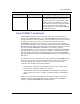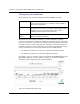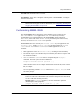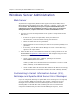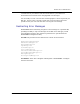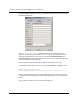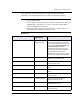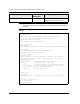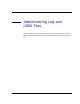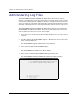Installation guide
Chapter 9: Customizing the FlashCONNECT Server and Web Server
104 FlashCONNECT Administrator’s Guide
Windows Server Administration
Web Server
Any Web server supported by Windows that supports CGI and/or ISAPI, such as
Microsoft Internet Information Server (IIS), Netscape, or Apache, can be used with
FlashCONNECT. The following two steps are required and should have been
completed as part of the installation procedure. If they were not performed
during installation, complete them now to enable FlashCONNECT to run.
1. Copy the fccgi.exe and fcisapi.dll files to the cgi-bin or scripts folder for the
Web server.
• If there is no cgi-bin or scripts folder, check your Web server
documentation, create the folder and copy the files there.
• Ensure the folder has execute permissions.
• Read permissions are not necessary for most servers (and are probably not a
good idea).
• If necessary, use the Web Content Manager to create a virtual directory /
cgi-bin to the scripts folder.
2. Point the Web server to the WebContent folder by creating a folder to use the
FlashCONNECT Programmer’s Online Reference
and examples using one of the
alternatives below.
• Create a virtual folder entry, w3library, pointing to the location
FlashCONNECT\WebContent folder.
Consult your Web server documentation for instructions to create a virtual
folder /w3library to the WebContent folder.
• Create a folder under the Document Root folder of the Web server and copy
the WebContent files to this folder. Rename the folder w3library (default).
Customizing Internet Information Server (IIS),
Netscape and Apache Web Server Error Messages
If you are using an IIS, Netscape or Apache Web server and fccgi.exe or fcisapi.dll,
you can customize HTML error messages. For example, common server error
messages such as "404 File not found" (indicating the server has not found a
matching URL) or "Internal Error 500" (indicating the server encountered an
unexpected condition that prevented it from fulfilling the request), can be