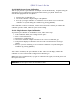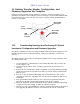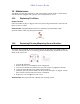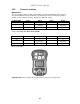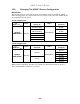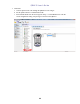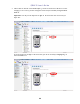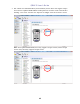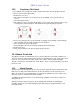User's Manual
Table Of Contents
- 1. Standard Contents
- 2. General Information
- 3. User Interface
- 4. Wireless Control And Submenus
- 5. Battery
- 6. Turning The QRAE 3 On And Off
- 7. Modes Of Operation
- 8. Programming
- 8.
- 8.3.2.1. Multi Bump
- 8.3.2.2. Multi Zero
- 8.3.2.3. Multi Span
- 8.3.2.4. Single Bump
- 8.3.2.5. Single Zero
- 8.3.2.6. Single Span
- 8.3.2.7. Set LEL Cal. Gas
- 8.3.2.8. Set Span Value
- 8.3.3. Measurement
- 8.3.4. Datalog
- This operation erases all data stored in the datalog.
- Note: Once the datalog is cleared, the data cannot be recovered.
- Data Selection allows you to select which types of data are stored and made available when you download your datalog to a computer via ProRAE Studio II (version 1.7.0 or higher) software.
- You can choose any or all of four types of data (you must choose at least one):
- Minimum
- Average
- Maximum
- Real Time
- The instrument offers two options for starting the datalogging process:
- Auto Automatically collects datalog information every time the instrument is sampling until the datalog memory is full.
- Manual Datalogging occurs only when you manually initiate it (see below for details).
- When the instrument is set to Manual Datalog, you can turn datalogging on and off by repeatedly pressing [MODE] and stepping through the screens from the main display until you reach the screen that says “Start Datalog?”
- When you reach the screen that says “Start Datalog?” press [Y/+] to start it. You see “Datalog Started,” confirming that datalogging is now on.
- If datalogging is running, it says, “Stop Datalog?” Press [Y/+] to stop datalogging. Otherwise, press [MODE] to advance to the next screen.
- Date Month (MM) and Day (DD) have two digits each, while the year (YYYY) uses four digits.
- The display’s contrast can be increased or decreased from its default setting. You may not need to ever change the default setting, but sometimes you can optimize the display to suit extreme temperature and ambient brightness/darkness conditions.
- If the QRAE 3 is equipped with a pump, the pump can operate at two speeds, high and low. Running at low speed is quieter, extends pump lifespan, and conserves a small amount of power. There is almost no difference in sampling accuracy. Note: High spee...
- Choose and enter an 8-digit Site ID to uniquely identify the particular site where the instrument is to be used. The first four digits can be an alphabet letter or number, while the last four digits can only be numbers. This Site ID is included in the...
- Note: Advance through the alphabet and numbers (0 through 9) by one with each press of the [Y/+] key. To scroll quickly, hold down the [Y/+] key for as long as you want it to scroll rapidly. Save your changes by highlighting “OK” and pressing [Y/+].
- Enter an 8-digit alphanumeric User ID to uniquely identify a user. This User ID is included in the datalog report.
- Note: Advance through the alphabet and numbers (0 through 9) by one with each press of the [Y/+] key. To scroll quickly, hold down the [Y/+] key for as long as you want it to scroll rapidly. Save your changes by highlighting “OK” and pressing [Y/+].
- 9. Policy Enforcement
- 10. Calibration And Testing
- 10.1. Manual Alarms Test
- 10.2. Bump Testing And Calibration
- 10.3. Zero Calibration
- This operation sets the zero point of the sensor calibration curve for clean air. It should be performed before other calibrations.
- Note: If you use a zero air cylinder, you must use the QRAE 3 Calibration Adapter (and a T calibration tube if the instrument has a pump). Using a calibration adapter is not necessary for calibration in fresh air.
- 10.3.1. Zero Calibration
- 10.3.2. Single-Sensor Zero Calibration
- 10.4. Span Calibration
- 11. Datalog Transfer, Monitor Configuration, and Firmware Upgrades Via Computer
- 12. Maintenance
- 13. Alarms Overview
- In addition, the QRAE 3 alarms if one of the following conditions occurs: battery voltage low, pump blocked, etc.
- When the low battery alarm occurs, there may be approximately 10 minutes of operating time remaining. In this case, it is recommended that you promptly change or charge the battery in a non-hazardous location.
- Testing Alarms
- 14. Troubleshooting
- 15. Diagnostic Mode
- 16. Specifications
- 17. Controlled Part of the Manual for PGM-25XX/D
- Caution:
- Refer to RAE Systems Technical Note TN-114 for LEL sensor cross-sensitivities.
- Refer to RAE Systems Technical Note TN-144 for LEL sensor poisoning. Turning the PGM-25XX/D On
- Turning the PGM-25XX/D Off
- Alarm Signals
- The instrument is equipped with audible, visible, and vibration alarms. During its normal operation, the PGM-25XX/D compares gas concentrations to the programmed alarm limits for Low, High, TWA and STEL alarms. If the concentration exceeds any of the ...
- When a low-battery alarm occurs, there may be approximately 20 to 30 minutes of operating time remaining. However, it is recommended that you promptly change or charge the battery in a non-hazardous location.
- Testing Alarms
- Turning the PGM-25XX/D Off
- Programming Menu
- Zero Calibration
- Battery Replacement
- 18. Technical Support
- 19. RAE Systems Contacts

QRAE 3 User’s Guide
39
11. Datalog Transfer, Monitor Configuration, and
Firmware Upgrades Via Computer
Datalogs can be downloaded from the QRAE 3 to a computer, and firmware updates can be
uploaded to the QRAE 3 via the USB port on the Travel Charger. Use the included Mini B USB
(5-pin)-to-USB cable to connect the Travel Charger to a computer running ProRAE Studio II
(version 1.7.0 or higher).
11.1. Downloading Datalogs And Performing PC-Based
Instrument Configuration and Firmware Upgrades
The QRAE 3 communicates with a PC running ProRAE Studio II Instrument Configuration and
Data Management software to download datalogs, configure the instrument, or upload new
firmware.
The QRAE 3 must be connected to a PC through the supplied Travel Charger and must be in the
PC communications mode.
1. Use the supplied PC Communications Cable (USB to mini-USB cable) to connect the
Travel Charger to a PC.
2. Turn on the QRAE 3. Make sure it is running (with the main measurement screen
showing).
3. Activate the PC communications mode on the QRAE 3 by pressing [MODE] repeatedly,
starting from the main measurement screen until you reach the “Enter Communications
Mode?” screen.
4. Press [Y/+]. Measurement and datalogging stop, and the instrument is now ready to
communicate with the PC. The display now says “Ready To Communicate With PC Or
AutoRAE2.”
5. Start up the ProRAE Studio II software, enter a password, and detect the instrument
following the directions provided in the ProRAE Studio II User’s Manual.
6. Follow the instructions in the ProRAE Studio II User’s Manual to download the datalog,
configure the instrument settings, or update the QRAE 3’s firmware.
7. When you are done, press [MODE] to exit the PC communications mode on the QRAE 3.
After upgrading the QRAE 3's firmware, the instruments will turn off automatically.
Mini B USB
(5
-Pin) to
USB cable
Travel
Charger
Mini B USB
(5
-Pin) port
LED
Power
Indicator