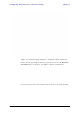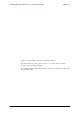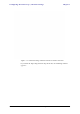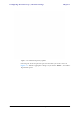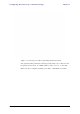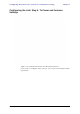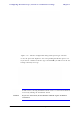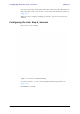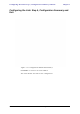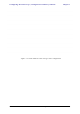User's Manual Part 1
Table Of Contents
- Table of Contents
- List of Figures
- List of Tables
- Chapter 1
- Chapter 2
- Chapter 3
- Chapter 4
- Link Installation: The RADWIN Manager
- Installing theRADWIN Manager Application
- Starting the RADWIN Manager
- Login Errors
- Continuing without an IP Address
- Installing the Link: First steps
- Installing the Link: Overview
- Installing the Link: Step 1, Start the Wizard
- Installing the Link: Step 2, System Parameters
- Installing the Link: Step 3, Channel Settings
- Installing the Link: Step 4, Tx Power and Antenna Settings
- Installing the Link: Step 5, Services
- Installing the Link: Step 6, Installation Summary and Exit
- Link Installation: The RADWIN Manager
- Chapter 5
- Configuring the Link
- Link Configuration: Getting Started
- Configuring the Link: Overview
- Configuring the Link: Step 1, Start the Wizard
- Configuring the Link: Step 2, System Parameters
- Configuring the Link: Step 3, Channel Settings
- Configuring the Link: Step 4, Tx Power and Antenna Settings
- Configuring the Link: Step 5, Services
- Configuring the Link: Step 6, Configuration Summary and Exit
- Configuring the Link
Configuring the Link: Step 5, Services Chapter 5
RADWIN 1000/2000/5000 User ManualVersion 2.6.50p 5-20
You may also change the Required Tx Power, Antenna Gain and Cable Loss.
The procedure is the same as that set out in the Installation procedure on
page 4-23.
When you have completed making your choice, proceed to the Services
window.
Configuring the Link: Step 5, Services
Here is the services dialog:
.
Figure 5-12: Services and Rates dialog
To choose Services, see the corresponding Installation procedure on
page 5-20.
Click Next to continue.