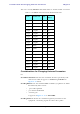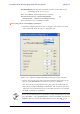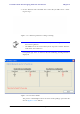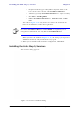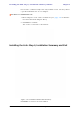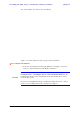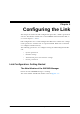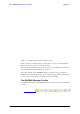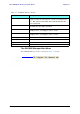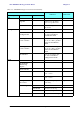User's Manual Part 1
Table Of Contents
- Table of Contents
- List of Figures
- List of Tables
- Chapter 1
- Chapter 2
- Chapter 3
- Chapter 4
- Link Installation: The RADWIN Manager
- Installing theRADWIN Manager Application
- Starting the RADWIN Manager
- Login Errors
- Continuing without an IP Address
- Installing the Link: First steps
- Installing the Link: Overview
- Installing the Link: Step 1, Start the Wizard
- Installing the Link: Step 2, System Parameters
- Installing the Link: Step 3, Channel Settings
- Installing the Link: Step 4, Tx Power and Antenna Settings
- Installing the Link: Step 5, Services
- Installing the Link: Step 6, Installation Summary and Exit
- Link Installation: The RADWIN Manager
- Chapter 5
- Configuring the Link
- Link Configuration: Getting Started
- Configuring the Link: Overview
- Configuring the Link: Step 1, Start the Wizard
- Configuring the Link: Step 2, System Parameters
- Configuring the Link: Step 3, Channel Settings
- Configuring the Link: Step 4, Tx Power and Antenna Settings
- Configuring the Link: Step 5, Services
- Configuring the Link: Step 6, Configuration Summary and Exit
- Configuring the Link
The RADWIN Manager Main Menu Chapter 5
RADWIN 1000/2000/5000 User ManualVersion 2.6.50p 5-4
Table 5-2: RADWIN Manager main menu functionality
Menu level
Function Reference
Top +1 +2
File
Log Off Return to Log On dialog.
Same as Log Off button
Exit Exit the manager. Same as
Exit button
Configuration
Link
Configuration
Run the Configuration Wiz-
ard. Not available in
installation mode
1 Configure
<Site 1 name>
Provides limited configura-
tion for site. Has a path to
return to installation
mode
2 Configure
<Site 2 name>
Provides limited configura-
tion for site. Has a path to
return to installation
mode
Installation Runs the Installation Wiz-
ard. Not available in
configuration mode
Tools
Performance
Monitoring
Report
Active Alarms
1 <Site 1 name> Shows active alarms for
<Site 1 name>
2 <Site 2 name> Shows active alarms for
<Site 1 name>
Change
Password
Change the Log On pass-
word dialog
page 4-7
Events Log
page 7-10
Clear Events Clear local events log
Save to File Save events log file
Preferences Local preferences dialog