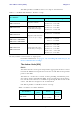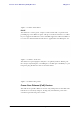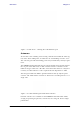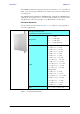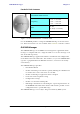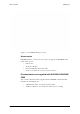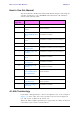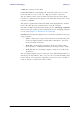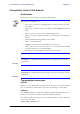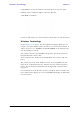User's Manual Part 1
Table Of Contents
- Table of Contents
- List of Figures
- List of Tables
- Chapter 1
- Chapter 2
- Chapter 3
- Chapter 4
- Link Installation: The RADWIN Manager
- Installing theRADWIN Manager Application
- Starting the RADWIN Manager
- Login Errors
- Continuing without an IP Address
- Installing the Link: First steps
- Installing the Link: Overview
- Installing the Link: Step 1, Start the Wizard
- Installing the Link: Step 2, System Parameters
- Installing the Link: Step 3, Channel Settings
- Installing the Link: Step 4, Tx Power and Antenna Settings
- Installing the Link: Step 5, Services
- Installing the Link: Step 6, Installation Summary and Exit
- Link Installation: The RADWIN Manager
- Chapter 5
- Configuring the Link
- Link Configuration: Getting Started
- Configuring the Link: Overview
- Configuring the Link: Step 1, Start the Wizard
- Configuring the Link: Step 2, System Parameters
- Configuring the Link: Step 3, Channel Settings
- Configuring the Link: Step 4, Tx Power and Antenna Settings
- Configuring the Link: Step 5, Services
- Configuring the Link: Step 6, Configuration Summary and Exit
- Configuring the Link
Windows Terminology Chapter 1
RADWIN 1000/2000/5000 User ManualVersion 2.6.50p 1-17
using Boldface for the menu labels and vertical bars to separate them.
Similarly, mouse click items will be referred to like this:
“Click Next to continue.”
(A mouse click always uses the left mouse button unless stated otherwise.)
Windows Terminology
Look at figure 1-13 above. The main application display which you see
consists of a frame-window with a menu bar, system icons and content. It
will be referred to as a window, the main window or the Manager win-
dow depending on context.
The top line of icons is the tool bar, and provides part of the menu bar
functionality with a mouse click.
At the bottom of the window is the status bar, a line of icons and text
boxes.
The central part of the main window consists of several panes: On the
right, there are Radio Interference, Ethernet Service and the Frequency
panes. The left hand pane (with the blue background) is split into three
sub-panes.
If you click Site A or Site B in the tool bar, you will be offered another win-
dow, which in turn displays on of several panels depending on which func-
tion you choose.