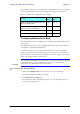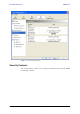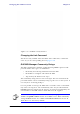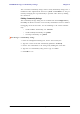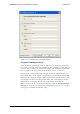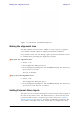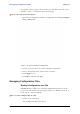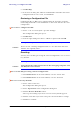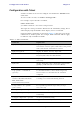User's Manual Part 2
Table Of Contents
- Chapter 6
- Site Configuration
- Configuring the Site
- Viewing Air Interface Details
- Changing the Transmit Power
- Site Management: IP Address and VLAN
- Setting the Date and Time
- Ethernet Properties
- Displaying the Inventory
- Security Features
- Muting the alignment tone
- Setting External Alarm Inputs
- Managing Configuration Files
- Configuration with Telnet
- Site Configuration
- Chapter 7
- Appendix A
- Appendix B
- Appendix C
- Appendix D
- Appendix E
- Appendix F
- Appendix G
- Appendix H
- Appendix I
- Combo Configuration Tool
- What is the Combo Configuration Tool?
- Who may use the Combo Configuration Tool
- Caveat to the use of the Combo Configuration Tool
- Prerequisites to using the Combo Configuration Tool
- Operating the Combo Configuration Tool
- Before using the Combo Configuration Tool
- Using the Combo Configuration Tool
- If you receive an error message
- Combo Configuration Tool
- Appendix J
- Index
Setting the Maximum Information Rate Chapter 6
RADWIN 1000/2000/5000 User ManualVersion 2.6.50p1 6-12
4. Click Apply to save the changes.
Setting the Maximum Information Rate
The maximum Ethernet throughput of the link can be limited. The default
setting is Not Limited (see figure 6-9 above), where the highest informa-
tion rate available for the link conditions and settings is used.
To limit the Ethernet information rate:
1. From the Configuration menu, choose the site to reconfigure.
2. Click Advanced | Ethernet
The Configuration dialog box opens.
3. In the Information Rate pane, use the drop-down menu to choose the
maximum Information Rate.
4. Choose Other to define the throughput with 1 Kbps resolution
5. Choose Not Limited for the highest information rate possible for the
link conditions and settings
6. Click Apply to save the changes.
Displaying the Inventory
To view the inventory data
1. Choose a site from the main menu.
The Configuration dialog box opens.
2. Choose Inventory (figure 6-10).
Note
It is possible to close the Ethernet service by disconnecting the Ethernet
port.
If you close the port, you may subsequently be unable to access the
device. If this should occur, a workaround is as follows:
• Connect the system from the remote site
• Connect via other Ethernet port (of the IDU)
• Power down the equipment and connect immediately after power
up (the fastest way is to enter install mode)