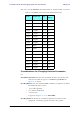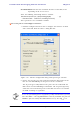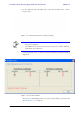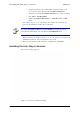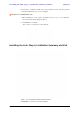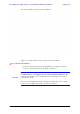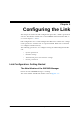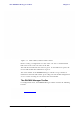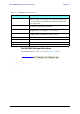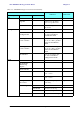User's Manual Part 1
Table Of Contents
- Table of Contents
- List of Figures
- List of Tables
- Chapter 1
- Chapter 2
- Chapter 3
- Chapter 4
- Link Installation: The RADWIN Manager
- Installing theRADWIN Manager Application
- Starting the RADWIN Manager
- Login Errors
- Continuing without an IP Address
- Installing the Link: First steps
- Installing the Link: Overview
- Installing the Link: Step 1, Start the Wizard
- Installing the Link: Step 2, System Parameters
- Installing the Link: Step 3, Channel Settings
- Installing the Link: Step 4, Tx Power and Antenna Settings
- Installing the Link: Step 5, Services
- Installing the Link: Step 6, Installation Summary and Exit
- Link Installation: The RADWIN Manager
- Chapter 5
- Configuring the Link
- Link Configuration: Getting Started
- Configuring the Link: Overview
- Configuring the Link: Step 1, Start the Wizard
- Configuring the Link: Step 2, System Parameters
- Configuring the Link: Step 3, Channel Settings
- Configuring the Link: Step 4, Tx Power and Antenna Settings
- Configuring the Link: Step 5, Services
- Configuring the Link: Step 6, Configuration Summary and Exit
- Configuring the Link
RADWIN 1000/2000/5000 User ManualVersion 2.6.50p1 5-1
Chapter 5
Configuring the Link
This chapter describes the link configuration procedure, which is performed
after the installation of both sides of the RADWIN 1000/2000/5000 link, as
set out in chapters 3 and 4.
Link configuration uses a Link Configuration Wizard to redefine the configu-
ration parameters and fine-tune an operational link. Both sides of the link
are configured simultaneously.
The following parameters are configured using the Link Configuration Wiz-
ard:
• System parameters
• Channel settings
• Transmission power and antenna settings
•Service parameters
Link Configuration: Getting Started
The Main Window of the RADWIN Manager
Ensure that the RADWIN Manager is running.
The main window should look similar to that in figure 5-1: