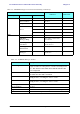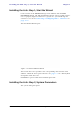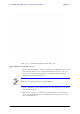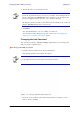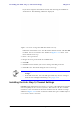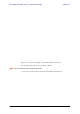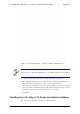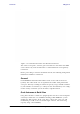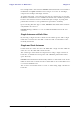User's Manual Part 1
Table Of Contents
- Table of Contents
- List of Figures
- List of Tables
- Chapter 1
- Chapter 2
- Chapter 3
- Chapter 4
- Link Installation: The RADWIN Manager
- Installing theRADWIN Manager Application
- Starting the RADWIN Manager
- Login Errors
- Continuing without an IP Address
- Installing the Link: First steps
- Installing the Link: Overview
- Installing the Link: Step 1, Start the Wizard
- Installing the Link: Step 2, System Parameters
- Installing the Link: Step 3, Channel Settings
- Installing the Link: Step 4, Tx Power and Antenna Settings
- Installing the Link: Step 5, Services
- Installing the Link: Step 6, Installation Summary and Exit
- Link Installation: The RADWIN Manager
- Chapter 5
- Configuring the Link
- Link Configuration: Getting Started
- Configuring the Link: Overview
- Configuring the Link: Step 1, Start the Wizard
- Configuring the Link: Step 2, System Parameters
- Configuring the Link: Step 3, Channel Settings
- Configuring the Link: Step 4, Tx Power and Antenna Settings
- Configuring the Link: Step 5, Services
- Configuring the Link: Step 6, Configuration Summary and Exit
- Configuring the Link
Installation Menu and Toolbar Functionality Chapter 4
RADWIN 1000/2000/5000 User ManualVersion 2.6.50p1 4-12
Maintenance
Clear counters Disabled
Loopbacks Disabled
Reset 1 <Site 1 name> Reset <Site 1 name> ODU
2 <Site 2 name> Reset <Site 2 name> ODU
Help
RADWIN
Manager Help
View online version of the
User Manual
Link Budget
Calculator
Calculator opened in
default browser
Appendix D
Get Diagnostics
Information
Obtain system information
page 7-1
About RADWIN
Manager
Manager build and system
information
Table 4-6: RADWIN Manager Toolbar
Item Description
Link Configuration Changes configuration parameters of an operating wireless link;
assigns text files for storing alarms, statistics and configuration
data. This button is disabled until a link installation has
been completed
Link Installation Performs preliminary configuration of the system. This button is
disabled after the link is installed
Site: <Site 1 name> Opens the Site configuration dialog for Site A. Same as
Configuration | 1 Configure <Site 1 name>
Site: <Site 2 name> Opens the Site configuration dialog for Site B. Same as
Configuration | 2 Configure <Site 2 name>
Get Diagnostics
Obtain system information
Clear Counters Disabled
Log off Closes the current session and logs off RADWIN Manager
Exit Exits RADWIN Manager
Table 4-5: RADWIN Manager main menu functionality (Continued)
Menu level
Function Reference
Top +1 +2