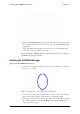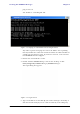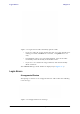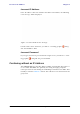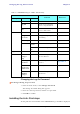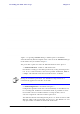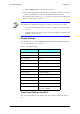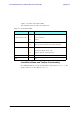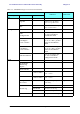User's Manual Part 1
Table Of Contents
- Table of Contents
- List of Figures
- List of Tables
- Chapter 1
- Chapter 2
- Chapter 3
- Chapter 4
- Link Installation: The RADWIN Manager
- Installing theRADWIN Manager Application
- Starting the RADWIN Manager
- Login Errors
- Continuing without an IP Address
- Installing the Link: First steps
- Installing the Link: Overview
- Installing the Link: Step 1, Start the Wizard
- Installing the Link: Step 2, System Parameters
- Installing the Link: Step 3, Channel Settings
- Installing the Link: Step 4, Tx Power and Antenna Settings
- Installing the Link: Step 5, Services
- Installing the Link: Step 6, Installation Summary and Exit
- Link Installation: The RADWIN Manager
- Chapter 5
- Configuring the Link
- Link Configuration: Getting Started
- Configuring the Link: Overview
- Configuring the Link: Step 1, Start the Wizard
- Configuring the Link: Step 2, System Parameters
- Configuring the Link: Step 3, Channel Settings
- Configuring the Link: Step 4, Tx Power and Antenna Settings
- Configuring the Link: Step 5, Services
- Configuring the Link: Step 6, Configuration Summary and Exit
- Configuring the Link
Starting the RADWIN Manager Chapter 4
RADWIN 1000/2000/5000 User ManualVersion 2.6.50p1 4-2
2. Choose Install RADWIN Manager and follow the on-screen instructions
of the installation wizard to complete the setup of the RADWIN Manager
application.
If the installation program fails to start, browse to your CD/DVD drive,
chose the setup.exe program and run it.
Any PC running the RADWIN Manager application can be used to configure
a RADWIN 1000/2000/5000 link.
Starting the RADWIN Manager
To start the RADWIN Manager:
1. Connect the managing computer to one of the two LAN ports as shown
in figure 4-1 below:
Figure 4-1: LAN ports on the front panel of the IDU-C
If you are not using a direct connection as above, ensure that you have
IDU to managing computer connectivity (e.g. through a LAN).
2. Check that you have connectivity to the ODU. You can do this by opening
up a command line session (Start|Run and then type, cmd). At the
command prompt, type