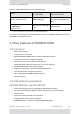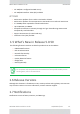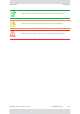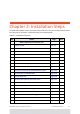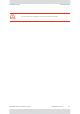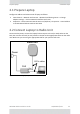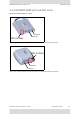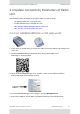Installation Guide
Table Of Contents
- Table of Contents
- Chapter 1: Introduction
- Chapter 2: Installation Steps
- 2.1 Prepare Laptop
- 2.2 Connect Laptop to Radio Unit
- 2.3 Update Connectivity Parameters of Radio Unit
- 2.4 Check items to be installed
- 2.5 Prepare Tools
- 2.6 Install Standard Mounting Kit
- 2.7 Install Mounting Kit for the SU PRO/AIR EMB
- 2.8 Mounting a Unit with the Standard Mounting Kit
- 2.9 Ground Radio Unit
- 2.10 Mounting the SU PRO/AIR EMB
- 2.11 Mounting the SU PRO/AIR INT
- 2.12 Mounting the Lightning Protection Units
- 2.13 Connect External Antenna (if applicable)
- 2.14 Waterproofing
- 2.15 Connect Radio (External Connections)
- 2.16 Check Connectivity to Radio
- 2.17 Activate Base Station
- 2.18 Align Subscriber Unit
- Chapter 3: Safety Practices and Provisions
- Appendix A: Wiring Specifications
- Appendix B: About Antennas
- Appendix C: Regional Notice: French Canadian
- Appendix A: Terminology
- Appendix E: Revision History
- Appendix F: Certified Antennas
- RADWIN Worldwide Offices
RADWIN5000InstallationGuide DQ0266610/A.01 2‐3
PrepareLaptop InstallationSteps
2.1PrepareLaptop
ConfigureIPaddressandsubnetmaskoflaptopasfollows:
• ControlPanel‐>NetworkandInternet‐>NetworkandSharingCenter‐>Change
Adaptersettings‐>clickonNetworkInterfaceCardname
• Properties‐>SelectInternetProtocolVersion4(TCP/IPv4)‐>Properties‐>setIPaddress
to10.0.0.100andSubnetmaskto255.255.0
2.2ConnectLaptoptoRadioUnit
ConnectPoEtopower,connectthelaptop’sethernetporttotheIN(orLAN)socketonthe
PoE,thenconnecttheOU T(orPoE)socketonthePoEtotheappropriatesocketontheradio
unit.MakesureyouareusingtheappropriatePoEforyourspecific radiounit.
Figure2‐1:Connectinglaptoptoaradiounit
RadioUnit
Power
PoE
CAT‐5ecables
Out
In