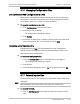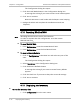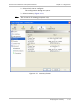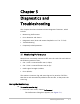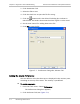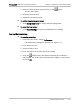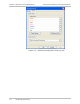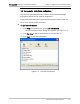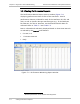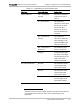User's Manual
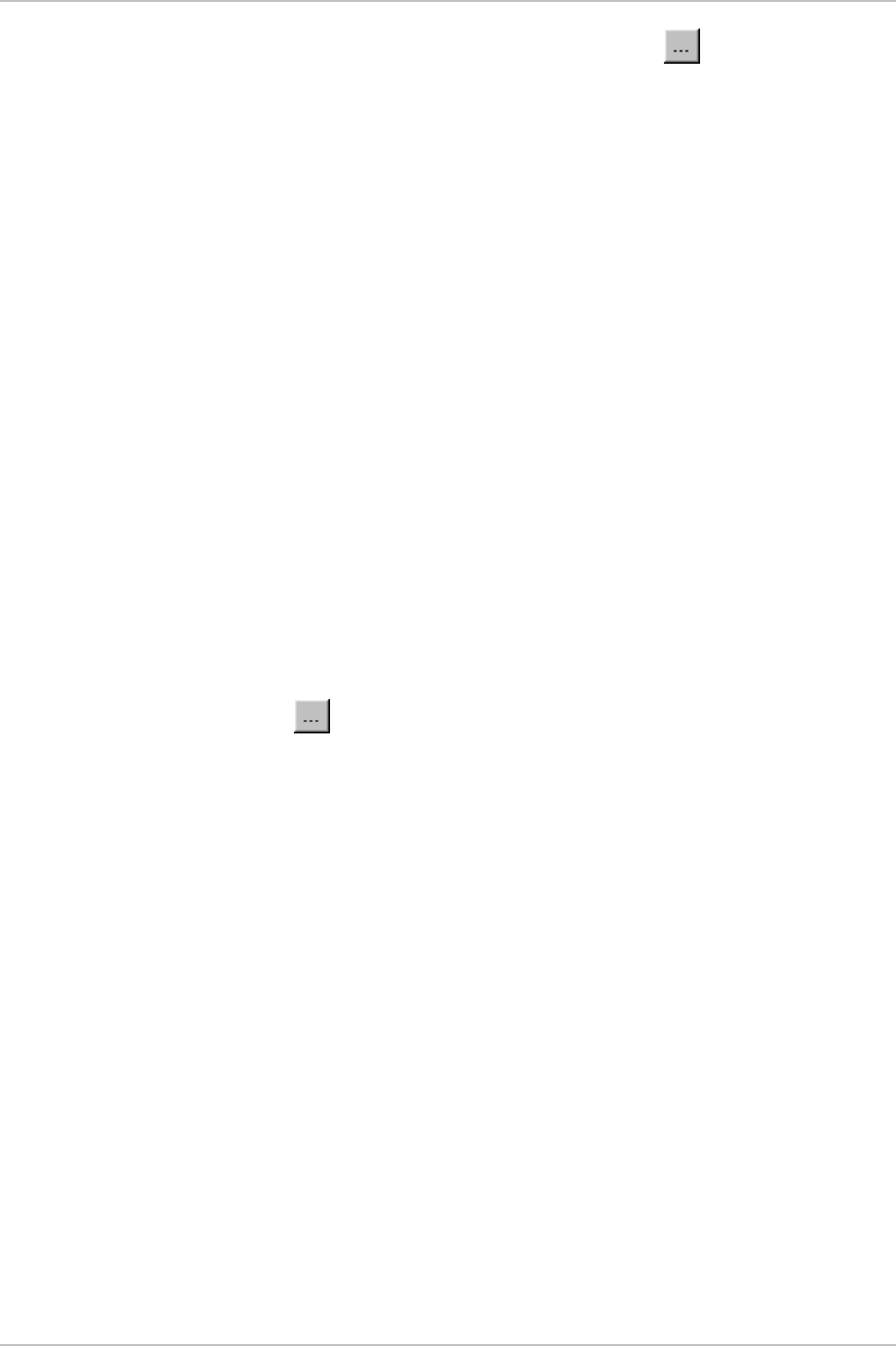
WinLink1000 Installation and Operation Manual Chapter 5 Diagnostics and Troubleshooting
3. Select the Event priority type and click on the button.
A color chart opens.
4. Select the desired color.
5. Repeat for all the trap types.
Æ
To set the trap background color:
• Click Background Color to change the text background.
Æ
To reset the trap colors:
• Click Reset Settings to return to the default color settings.
Saving the Events Log
Æ
To save the event log:
1. From the Tools menu, choose Preferences.
The Preferences dialog box appears (see
Figure
5-2
).
2. Click the Events Tab.
3. Select the file to save.
4. Click the check box to open the file for saving.
5. Click the
button and in the Select File dialog box indicate in
which folder and under what name the alarm log file is to be saved,
and click OK.
Monitoring Performance 5-3