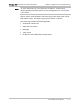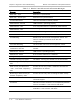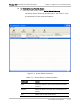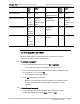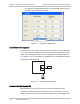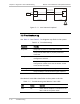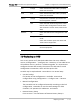User's Manual Part 2
WinLink 1000 Installation and Operation Manual Chapter 5 Diagnostics and Troubleshooting
IDU Orange Check that the IDU/ODU cable is properly
wired and connected.
ODU Red Check that the IDU/ODU cable is properly
wired and connected.
Orange Complete the installation procedure from
the management software.
AIR I/F
Red Check the ODU Antenna alignment. Check
that the radio configuration of both site A
and site B units are the same (channel and
SSID).
Off Check the TDM service configuration in the
NMS.
Orange Check that the system is not in loopback
mode.
Check the site B IDU ports and cables and
site B external equipment.
SERVICE
Red Check the site A IDU ports, cables and
external equipment.
5.9 Replacing an ODU
Prior to any action verify that both ODUs have the same software
version (Configuration > Configure site >Inventory). If one ODU has an
old software version, perform a software upgrade. It is important to
configure the new ODU exactly the same as the old ODU to avoid
configuration mismatches, which will disrupt the link.
An ODU may be replaced with a new ODU in one several ways.
• Use the backup
If a backup of the configuration is available, restore that
configuration using Configuration > Configure site > Restore.
• Manual Configuration
The new ODU can be configured manually according to the link
configuration, remember to use the same settings for SSID,
channels, link password, IP addresses, and names.
• Restore Factory Setup
From version 1.6xx the feature of Restore Factory Setup is
Replacing an ODU 5-19