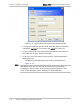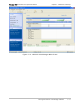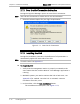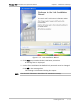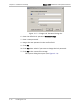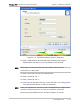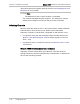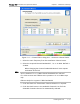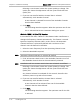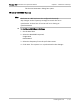User's Manual Part 1
Chapter 2 Installation and Setup WinLink 1000 Installation and Operation Manual
Selecting a new channel causes the system quality to change. The
quality bar shows the adjustment until the system finds the best
quality link.
5. If you are not satisfied with the channel that is selected
automatically, click Reselect Channel.
A new channel is selected from one of the Available Channels
that has been defined.
6. Click Next.
The Evaluating Rate box appears. When the optimum rate for the
link is selected the Service Parameters dialog box opens.
WinLink 1000 5.4 GHz ETSI Version
In accordance with ETSI, if WinLink 1000 detects Radar interference it
changes the frequency channel automatically. This feature is termed
Dynamic Frequency Selection (DFS). In this version, the Automatic
Channel Selection is selected by default and a minimum of two
channels must be defined as available.
1. Select the main frequency from the Operating Channel menu.
2. Select the Bandwidth required.
•
Note
Automatic Channel Selection is selected by default.
3. Click at least two check boxes in the Available Channels List of all
the allowable channels that can be automatically selected.
•
Note
Installation will not continue until at least two channels are defined.
Selecting a new channel causes the system quality to change. The
quality bar shows the adjustment until the system finds the best
quality link.
Any channel selected is evaluated for 60 seconds; therefore this
selection process may take a few minutes.
4. If you are not satisfied with the channel that is selected
automatically, click Reselect Channel.
A new channel will be selected from one of the Available
Channels that has been defined.
5. Click Next.
The Evaluating Rate box appears. The optimum rate for the link
is selected.
2-22 Installing the Link