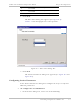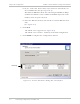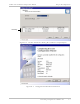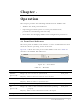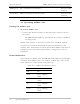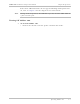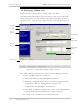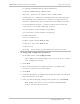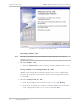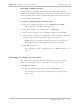User Manual
AirMux-200 Installation and Operation Manual Chapter 4 Operation
Managing AirMux-200 4-7
Uploading Configuration File
Configuration files (*.ini) can be uploaded from the management
station, if the AirMux-200 database becomes corrupted. This can also
be used to distribute verified configuration files to all other units that
use the similar configuration.
ä
To upload configuration file to AirMux-200:
1. From the Configuration menu, select Configure Local ODU.
The Configure Local ODU menu appears
2. From the Configure Local ODU menu, click Restore.
3. From the Open dialog, select *.ini file to upload and click OK.
4. From the Select ODU by Location menu, select the ODU to which the
configuration file will be downloaded (local or remote).
AirMux Manager displays confirmation message asking your
approval to perform the download and restart the ODU.
5. Click Yes to approve.
The configuration file is downloaded to the ODU and devices are
reset.
Displaying the AirMux-200 Inventory
The AirMux-200 inventory includes information on the hardware,
firmware and software versions of the local and remote units.
ä
To display inventory:
• In the Configuration dialog box, click the Inventory tab.
The local and remote inventory information is displayed (see
Figure 4-4).