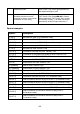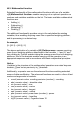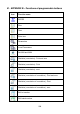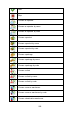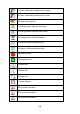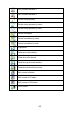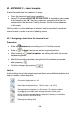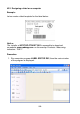User manual
208
42. APPENDIX C – Label template
A label template can be created in 2 ways:
• From the terminal level using variables,
• Using PC software EDYTOR ETYKIET R02. A created project needs
to be saved as an „lb” file then copied on a pendrive that can be
connected to the terminal. Finally transfer the file to the database
in the scale.
While a label is in the database of labels it can be ascribed to products
or/and clients in order to work in labelling mode.
42.1. Designing a label from the terminal level
Procedure:
• Enter <
Databases> according to ch. 33 of this manual,
• Enter <
Labels> and press on the required position.
• After entering <
Label template> an editing field with the screen
keyboard appears
• Modify the existing template using the list of variables accessible
after pressing
,
• Confirm changes by pressing
.
Notice:
In the bottom line of the screen keyboard there are additional buttons that
help to modify a label template:
On-screen keyboard on / off
Read label templates from *.lb files (see – ch. 42.3)
Saving printout template in a file format *.lb (option enabled
on plugging a portable data storage device to scale port)
Select variables for the display template (inventory of variables
can be found in APPENDIX A)
Clearing the editing field