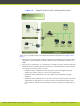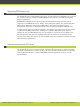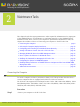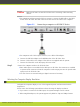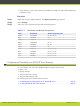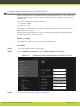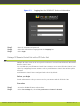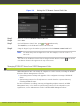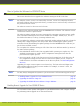System information
•
In this software version, presentation is transmitted at 1080p only when DVI-D 1080p input
resolution is used.
Procedure
Step 1
Right-click on your computer desktop. The Display Properties page appears.
Step 2
Select Settings.
Step 3
Select one of the relevant resolution and refresh frequencies.
Table 2-1 Resolution and Refresh Frequencies
Name Resolution Refresh Frequency (Hz)
1080p 1920x1080 60, 50, 30, 25
900p 1600x900 60
WSXGA 1440x900 60
SXGA 1280x1024 60, 75
UVGA 1280x960 60, 85
WXGA 1280x768 60
720P 1280x720 60, 50, 30, 25
XGA 1024x768 60, 70, 75, 85
SVGA 800x600 60, 70, 75, 85
VGA 640x480 60, 70, 75, 85
Configuring and Controlling Your SCOPIA XT Series Remotely
You can configure and control the SCOPIA XT Series using the web interface:
•
Place a call
•
Change settings
•
Activate/deactivate options
•
Perform administrative tasks
The following topics are discussed in this section:
•
Configuring Remote Management on the SCOPIA XT Series ........................... page 12
•
Accessing SCOPIA XT Series Web Interface.............................................. page 13
RADVISION | Administrator Guide for SCOPIA XT5000 Series Version 3.0 Maintenance Tasks | 11