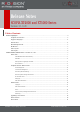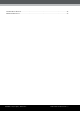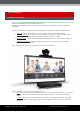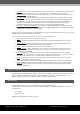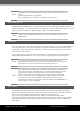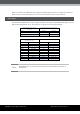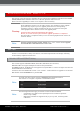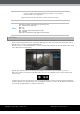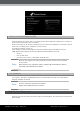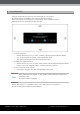Setup guide
RADVISION, an Avaya Company | Release Notes
SCOPIA XT4000 and XT5000 Series | 5
Note:
XT5000 Web UI is tested with the latest browser versions available at the time of
release.
The following browsers are supported:
IE7+, Google Chrome 11+, Firefox 3.6+, Safari 5+ and Opera 11+.
Multi-Homing Network
SCOPIA XT5000 and XT4000 Series are equipped with two 10/100/1000 Gigabit Ethernet interfaces
(GLAN1 and GLAN2). You can use both ports for connecting to a private and public network, or to two
different private networks (two different private ranges - according to RFC1918).
Note:
GLAN2 is always enabled on XT5000 Series; a license is needed to activate it on
XT4000 Series.
HD Monitors
The codec unit can be connected to one monitor (to the HD1 Output), or two (one to the HD1 Output,
one to the HD2 Output). In any case the codec unit is able to automatically recognize the output
configuration, and to work properly. Graphical user menus are automatically kept on the monitor
connected to the HD1 Output.
For an optimal conferencing experience with XT5000, it is recommended to use monitors able to
support 1080p Full HD resolution. In any case, a monitor supporting at least 720p is required.
Note:
If by chance the main monitor output is forced to a format that it is not
supported by the monitor itself, by pressing on the Remote Control the <layout>
key and then 0, the system resets the monitor setting to <auto>.
Note:
When a dual monitor configuration is used, the audio output is available only on
the monitor connected to the HD1 output, to avoid malfunctioning of the echo
canceller due to different audio delays that can be inserted by different
monitors. If the audio is not available on the monitor connected to the HD1
output, in Web menu User SettingsDiagnosticsAudioTests activate the
Local Tone test. If the tone is amplitude modulated, and the level is not
constant but it increases and decreases, this is an indication the HDMI monitor is
not set properly or it is incompatible.
Video Layouts
The SCOPIA XT5000 and XT4000 Series supports dynamic video layouts that change depending on
status of the ongoing calls and on the number of monitors connected to the Codec Unit. The video
layouts can be also manually changed using the Remote Control “layouts” key.
The “pip” key on the Remote Control rules the visibility of an additional video window.
In the system Graphical User Interface the Layouts button gives access to a preview of the available
layouts/pip choices that can be selected using the arrows on the Remote Control and applied by
pressing OK.