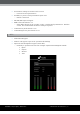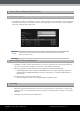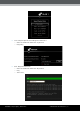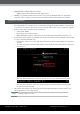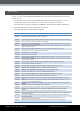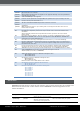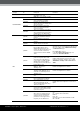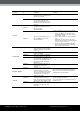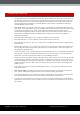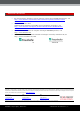Setup guide
RADVISION, an Avaya Company | Release Notes
SCOPIA XT4000 and XT5000 Series | 24
Common Menu Shortcuts
• To customize the use of the Remote Control Unit, press together the “Red” and “Green” keys on
the Remote Control Unit, then press the relevant digit keys to type a two digit code (from 01 to
99). The default code is 01. The code programmed in the Remote Control Unit must match the
setting configured in UI Configure > General> Remote Control Code or in WEB User Settings->
General> Remote Control Code.
• Some HD monitors can crop the codec unit output; if the borders of the graphical menus are not
fully visible, in the Home Menu select the Configure button and select the Quick Setup Menu. Step
2 of the Setup will allow you to assure that the graphical menus (and local and received
presentation on graphical monitor) are fully visible. You can also resize the local and received
presentation on additional monitor in Administrator settings > I/O Connections > Monitor >
Graphical Adjustments
• Press and hold a single digit [0..9] to recall an assigned local or far preset.
• Press and hold the “C” key to completely erase a field content in the GUI
• Press and hold the “Privacy” key or the “Mute” key on the Remote Control Unit to toggle Do Not
Disturb status.
• In Home Menu press the “C” or “Back” key on the remote control; that will give the possibility to
move quickly the main camera without going into the “Control Camera” menu. Press again C to
bring back the graphical menu
• Call Control Panel is not automatically shown when starting a call; it can be manually invoked by
pressing “OK”. It will be automatically hidden after a few second, and it can also be manually
removed at any time by pressing the “Back” key on the Remote Control.
• During the call the top header and the call page remain visible only for a few seconds. The header
is automatically reactivated when Mute or privacy or DND status is set to On. You can remove or
activate the graphics at any time by pressing the “C” button on the Remote Control Unit. On the
initial menu page, also the “Back” button on the Remote Control can remove and redisplay the
graphics menu.
• If you want to check the call status and diagnostics while in a call, press the Stats button in the
Call Control Panel
• New, in a meeting: To quickly access statistics for each participant in a meeting, in call panel
press “Stats” and press left/right arrows to select previous and next participant.
• To bring back the Codec Unit to automatic monitor configuration, press the Layouts button, then
press 0 on the Remote Control Unit. Use this shortcut only when no call is active.
• To change the refresh frequency used for the monitors, press the Layouts button on the Remote
Control Unit, then press 5 to set it to 50 Hz or 6 to set it to 60 Hz. Use this shortcut only when no
call is active.