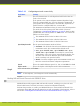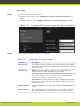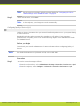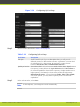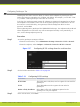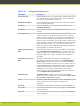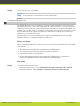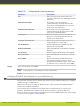Installation guide
Procedure
Step 1
Access the network settings as follows:
•
From the web interface, select Administrator Settings > Networks > Preferences >
NAT.
•
From the endpoint, select Configure > Advanced > Networks > Preferences > NAT.
Figure 5-35 Configuring NAT traversal settings from the web interface
Step 2
Set the fields as described in Table 5-17 on page 87.
Table 5-17 Configuring NAT-related settings
Field Name Description
NAT Traversal Set to Yes to allow the system to be located behind a firewall/NAT.
Set to No if the system is not located behind a firewall/NAT, but has a
public IP address.
NAT Discovery Manual method of setting the system’s firewall/NAT public IP
address. Enter the Public IP address for that setting.
HTTP discovery - This method uses a RADVISION HTTP server to
discover the presence of a firewall/NAT and its public IP address
(requires the endpoint to have internet access).
STUN discovery - This method uses a public STUN server to discover
the presence of a firewall/NAT and its public IP address. This is the
suggested method.
Public IP address Firewall public IP address. The field is enabled if NAT Traversal is set
to Yes.
Refresh time (sec) Sets the opening time, in seconds of the pinhole inside the firewall.
Also used by H.460 as TTL (Time To Live) of registration requests.
RADVISION | Installation Guide for SCOPIA XT5000 Series Version 3.1 Initial Configuration | 87