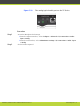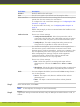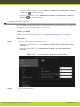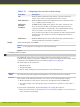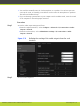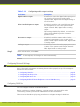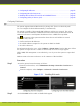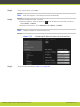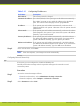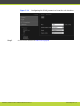Installation guide
Table 5-15 Configuring IP addresses
Field Name Description
MAC address This setting cannot be changed.
Automatic IP address Set to Yes (default) if the system gets its IP address automatically.
Set to No if you must set up a public IP address in the IP address
field. The other fields in this page become programmable.
IP address If the system gets its IP address automatically, indicates the IP
address assigned to the system. Otherwise enter the system static IP
address here.
Subnet mask If the system gets its IP address automatically, indicates the subnet
mask assigned to the system. If you entered the system’s IP address
manually, type the subnet mask.
Gateway IP address If the system gets its IP address automatically, this field indicates
the gateway IP address assigned to the system. If you entered the
system’s IP address manually, type the gateway IP address.
DNS server IP address If the system gets its IP address automatically, this field indicates
the DNS server IP address assigned to the system. If you entered the
system’s IP address manually, type the DNS server IP address.
Step 6
In the web interface, select Save.
Note
From the endpoint, your changes are saved automatically.
Configuring Network Connectivity
If necessary you can configure the GLAN1 and GLAN2 ports.
Carefully match these settings with the equivalent settings in the network to avoid
connectivity issues.
Procedure
Step 1
Access the network settings as follows:
•
From the web interface, select Administrator Settings > Networks.
•
From the endpoint, select Configure > Advanced > Networks.
Step 2
Select Parameters under GLAN.
RADVISION | Installation Guide for SCOPIA XT5000 Series Version 3.1 Initial Configuration | 84