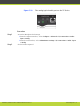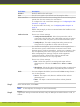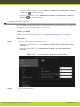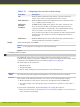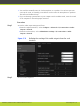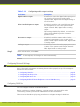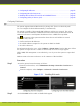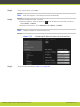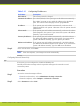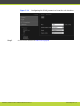Installation guide
•
Configuring IP Addresses................................................................... page 82
•
Configuring Network Connectivity ........................................................ page 84
•
Enabling NAT and Firewall Traversal with SCOPIA XT Series.......................... page 86
•
Configuring Quality of Service (QoS) ..................................................... page 88
Configuring IP Addresses
The system supports IPv4 and IPv6 modes for placing calls. There is no IPv6-only mode.
You can configure the IPv4 address manually or automatically.
The system is capable of detecting IP/MAC addresses conflicts in a network. The conflict
occurs with static IP addresses if administrators have inadvertently attributed the same IP
addresses to devices or with dynamic IP addresses due to a DHCP server problem.
The icon appears in the system status bar when there is an IP address or network
connection error, such as:
•
Conflict with static IP addresses
•
No valid IP address is assigned to the system on GLAN1 or GLAN2
•
No cable is detected
For information about the error, select Configure > System status from the Main menu. When
the system no longer detects a conflict in the network, the icons no longer appear.
HTTP, SNMP, FTP management occur in IPv4 only, even if you set the system to support dual
mode.
Media streams in the same conference can be a mixture of IPv4 and IPv6.
Procedure
Step 1
Access the general network settings, as follows:
•
From the web interface, select Administrator Settings > Networks > Preferences >
General.
•
From the endpoint, select Configure > Advanced > Network > Preferences.
Figure 5-32 Enabling IPv6 mode
Step 2
Set the Use IPv6 field to enable or disable IPv6 support.
RADVISION | Installation Guide for SCOPIA XT5000 Series Version 3.1 Initial Configuration | 82