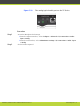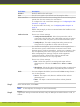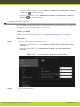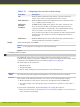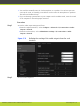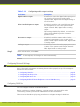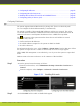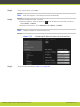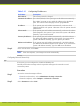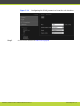Installation guide
Field Name Description
Enabled Enables/disables this audio input.
Gain Set the voice signal to the desired level by using the slider.
Echo canceller Enable the echo canceller when working with an external microphone
system that does not contain echo cancellation.
To configure the echo cancellation settings, see “Configuring the Echo
Canceller” on page 78.
To hear the audio also locally, see “Configuring Audio Outputs” on
page 79.
Disable this setting if you have an external mixer that handles its own
echo cancellation.
Audio selection Choose one of these settings:
•
Analog associated with DVI - Select this option when a PC is
connected to the XT Codec Unit’s DVI-I Input port and you want to
hear the PC’s audio only when you selected the DVI video input.
•
Analog always - The audio coming from analog connection is
always selected, regardless of which video is selected.
Type In a standalone microphone, power and audio can be supplied over
the same wires; power is drawn from an external source called
phantom power. A built-in microphone, such as a in a computer, does
not need phantom power since it gets power from the device itself.
When configuring these settings, verify the audio equipment
connection method: a balanced line reduces external noise
interference and allows to use very long cables.
Choose one of these settings:
•
Line - Select this option for an analog audio input without
phantom power. Then set the Mode field to Stereo or Mono
input.
•
Microphone - Select this option if the analog audio is coming from
an analog balanced microphone with phantom power turned on.
Mode You can configure this field if you selected the Line setting. Choose
one of these options:
•
Stereo - The input is an L/R stereo unbalanced line without
phantom power.
•
Mono - The input is a mono balanced line without phantom
power.
Step 3
In the web interface, select Save.
Note
In the endpoint, the changes are saved automatically.
Step 4
(Optional) If Analog is associated with DVI, verify the DVI input is enabled when in a call, as
follows:
RADVISION | Installation Guide for SCOPIA XT5000 Series Version 3.1 Initial Configuration | 77