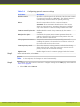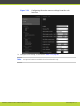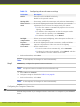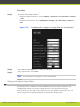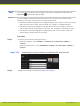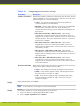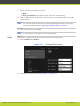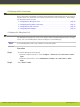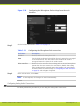Installation guide
Table 5-11 Configuring PIP-PaP option
Field Name Description
Multi Image Mode Sets PIP and PaP activation, depending on the number of video
streams available. Multi Image Type must be set to auto.
•
auto - PIP and PaP are enabled only when needed. This occurs
when the number of video streams is greater than the number of
available monitors. The order of the video streams is set
automatically, with precedence to the remote video streams.
•
On - PIP and PaP are enabled if at least two video streams are
available. If there is one video stream, the image shows in full
screen (for example, when the system is not connected).
•
Off - PIP and PaP are disabled.
Note
When you are using two monitors, PIP can be forced only if
there are at least three different video streams.
PIP - Position Sets the position of the small image on the monitor: upper left,
upper right, lower left, lower right.
PIP - Rotation Enables/disables image rotation. This setting also controls the
direction in which the image rotates. Pressing pip will activate
image rotation (if enabled).
•
Fixed - The image does not change position.
•
Clockwise - Image rotates clockwise to change position.
•
Counterclockwise - Image rotates counterclockwise to change
position.
Multi Image Type Sets the PIP and PaP functions.
•
auto - Both PIP, PaP and PoP functions are enabled. Press
pip to switch between PIP, PaP and PoP.
•
PIP - Only PIP is enabled.
•
PaP - Only PaP is enabled.
•
PoP - Only PoP is enabled.
c. In the web interface, select Save.
Note
In the endpoint, the changes are saved automatically.
RADVISION | Installation Guide for SCOPIA XT5000 Series Version 3.1 Initial Configuration | 73