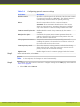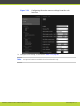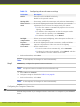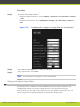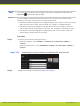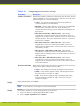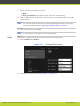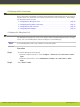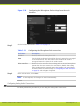Installation guide
Table 5-10 Configuring general monitor settings
Field Name Description
Number of monitors Specifies the number of monitors connected to the XT Codec Unit. In
a dual configuration, the selected layout is depicted as two pictures
representing the two connected displays.
•
<auto> - The system automatically detects the number of
connected monitors (recommended).
•
HD1/HD2 - When a single monitor is connected to the HD1/HD2
output socket of the XT Codec Unit. If two monitors are
connected with this setting, the second monitor will appear as a
black screen.
•
HD1 (Menu & Video Rx) + HD2 (Present) - Dual monitor
configuration, where the system menus and remote video are
displayed on the main monitor, while PC content is shown on the
auxiliary monitor. This is the default mode with two connected
monitors set to <auto>.
•
HD1 (Menu & Present) + HD2 (Video Rx) - Dual monitor
configuration, where the system menus and PC content are
displayed on the main monitor, while remote video is shown on
the auxiliary monitor.
•
HD1 (Present) + HD2 (Menu & Video Rx) - Dual monitor
configuration, where the system menus and Remote Video are
displayed on the auxiliary monitor, while PC content is shown on
the main monitor.
•
HD1 (Video Rx) + HD2 (Menu & Present) - Dual monitor
configuration, where the system menus and PC content are
displayed on the auxiliary monitor, while remote video is shown
on the main monitor.
Resolution HD1/HD2 Defines how the XT Codec Unit sets the resolution of the connected
main monitor (HD1)/auxiliary monitor (HD2).
•
<auto> - Sets 1080p as the default settings for both monitors.
•
1080p - If the monitor supports 1080p, this setting will always
keep the monitor resolution at 1080p.
•
720p - If the monitor supports 720p, this setting will always
keep the monitor resolution at 720p, even if the received
resolution is higher.
Step 3
In the web interface, select Save.
Note
In the endpoint, the changes are saved automatically.
Step 4
If necessary, adjust the way the image appears on the monitor:
a. Select the monitor requiring adjustment (HD1 or HD2).
b. Select Graphic adjustment under Monitor.
RADVISION | Installation Guide for SCOPIA XT5000 Series Version 3.1 Initial Configuration | 71