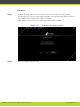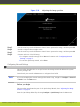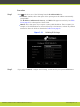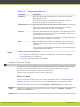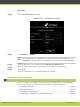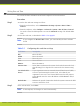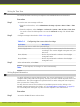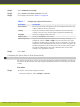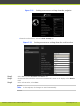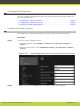Installation guide
Setting Date and Time
You can set the date and time from either the endpoint or the web interface.
Procedure
Step 1
Access the date and time settings as follows:
•
From the web interface, select Administrator Settings > System > Date & Time >
General.
•
From the endpoint, select Configure > Advanced > System > Date & Time > General.
You need to enter the PIN required to access the Advanced settings. The default PIN is
1234.
Step 2
Set the date and time, as described in Table 5-5 on page 61.
Note
If you configure set Internet time to Yes , you cannot modify the date and time
fields.
Table 5-5 Configuring date and time settings
Field Name Description
Day Enter the date.
Month Enter the month.
Year Enter the year.
Hour Enter the hour.
Minutes Enter the minutes.
Internet time Select Yes to synchronize the system clock with the network clock,
thus allowing you to align devices connected to the Internet using
NTP.
Use Default NTP
Server
If your organization uses an external Network Time Protocol (NTP)
server for synchronizing the system clock, select Yes. If your
organization uses one or two internal NTP servers for that purpose,
select No and enter the server IP address in fields Server 1 and/or
Server 2.
Refresh time Indicates the period of time after which the system contacts the NTP
server to refresh the clock.
Step 3
In the web interface, select Save.
Note
In the endpoint, the changes are saved automatically.
RADVISION | Installation Guide for SCOPIA XT5000 Series Version 3.1 Initial Configuration | 61