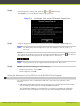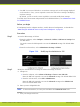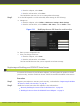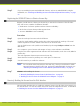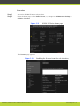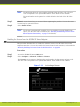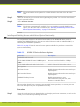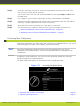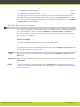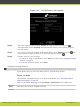Installation guide
Note
The serial number is also printed on a label affixed at the back of the XT Codec
Unit.
Step 3
Enter the license key you received when registering the product. You can also enter license
keys for optional features.
Step 4
Select Activate Licenses.
Note
The license is automatically enabled. If you are enabling a second GLAN license
option, the XT Codec Unit is restarted (see “Installing and Enabling Licenses which
Extend System Functionality” on page 52 for details).
Installing and Enabling Licenses which Extend System Functionality
You can purchase licenses to extend the functionality of the SCOPIA XT Series, such as
enabling the SCOPIA XT Series to host its own videoconferences with an embedded MCU, or
enhancing the bandwidth capabilities.
Table 5-3 on page 52 lists the various license options available for purchase to extend the
system’s functionality.
Table 5-3 SCOPIA XT Series Software Options
Reference Description
Bandwidth and Network
55111-00004 SCOPIA XT Series 12MBPS Option Increases total bandwidth to 12Mbps
Audio
55111-00048 Additional Audio Codec Pack Adds G.728 and G.729A audio codecs.
MCU Options
MCU basic license Enables hosting videoconferences with up to
4 participants.
MCU extended license Enables hosting videoconferences with up to
9 participants.
SCOPIA XT Desktop license Enables participants to join a
videoconference with just a PC, web
browser or a mobile device.
This procedure details how to register your extended license purchase, to convert your new
user code and option key into an updated license key.
Procedure
Step 1
Open the envelope that you obtained when you bought your license extension, or refer to the
email you received after purchasing the license.
RADVISION | Installation Guide for SCOPIA XT5000 Series Version 3.1 Initial Configuration | 52