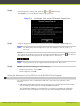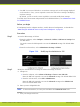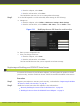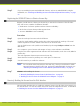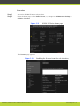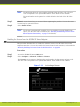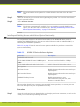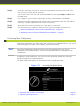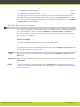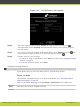Installation guide
Note
The Web page shows the serial number (10-digit string) and user code. The user
code corresponds to the system MAC address. These fields are not editable.
The serial number is also printed on a label affixed at the back of the XT Codec
Unit.
Step 3
Enter the active license key you received when registering the product. You can also enter
license keys for optional features.
Step 4
Select Enable license.
Note
The license is automatically enabled. If you are enabling a second GLAN license
option, the XT Codec Unit is restarted (see “Installing and Enabling Licenses which
Extend System Functionality” on page 52 for details).
Enabling the License from the SCOPIA XT Series Endpoint
This procedure describes how to enable the software license of an XT Codec Unit via the
endpoint's interface. You can also enable the license from the web interface, as described in
“Remotely Enabling the License from the Web Interface” on page 49.
Procedure
Step 1
Access the SCOPIA XT Series's Main menu.
Step 2
Select Configure > Advanced > Utilities > Licenses.
The Licenses screen appears, displaying the serial number (10-digit string) and user code.
The user code corresponds to the system MAC address. These fields are not editable.
Figure 5-14 Activating a license
RADVISION | Installation Guide for SCOPIA XT5000 Series Version 3.1 Initial Configuration | 51