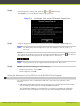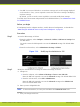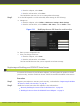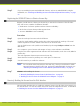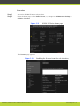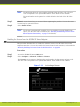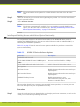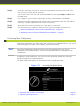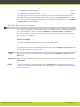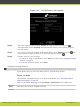Installation guide
•
From the endpoint, select Done.
•
From the web interface, select Save.
Use this PIN the next time you are accessing advanced settings.
Step 3
To set the PIN required to access and modify basic settings, do the following:
a. Navigate to:
•
From the endpoint, select Utilities > PIN Protect Settings > Basic Settings.
•
From the web interface, select Utilities > PIN > Basic, and set Enable to Yes.
Figure 5-11 Modifying the user PIN from the web interface
b. Enter your new 4 digit PIN code.
c. Save your changes as follows:
•
From the endpoint, select Done.
•
From the web interface, select Save.
Use this new PIN the next time you are required access basic settings.
Registering and Enabling your SCOPIA XT Series license
To activate the features of your XT Series endpoint, you first register the product to obtain
your license key, and then enable the license. Follow the workflow described in this section.
Procedure
Step 1
Register your endpoint to activate your license key, as described in “Registering the SCOPIA
XT Series to Obtain a License Key” on page 49.
Step 2
Enable the license from either the endpoint or the web interface:
•
“Remotely Enabling the License from the Web Interface” on page 49
•
“Enabling the License from the SCOPIA XT Series Endpoint” on page 51
RADVISION | Installation Guide for SCOPIA XT5000 Series Version 3.1 Initial Configuration | 48