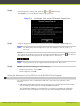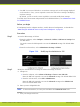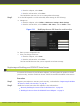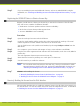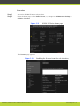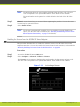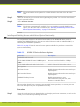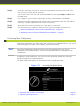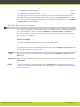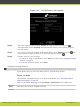Installation guide
•
User PIN: You can set a PIN code to access basic settings, such as the language displayed
on the interface. If set, you are required to enter this code before viewing or modifying
any basic settings.
By default, you do not need to enter any PIN to access and modify basic settings.
To modify the web username and password for the SCOPIA XT Series, see Administrator Guide
for SCOPIA XT Series.
Before you begin
If configuring from the endpoint interface, enable advanced configuration, as described in
“Maintaining the SCOPIA XT Series Locally from the Endpoint” on page 41.
Procedure
Step 1
Access the PIN settings, as follows:
•
From the endpoint, select Configure > Advanced > Utilities > PIN Protect Settings from
the Main menu.
You need to enter the PIN required to access the Advanced settings. The default PIN is
1234.
•
From the web interface, select Administrator Settings > Utilities.
Figure 5-10 Modifying the administrator PIN
Step 2
Modify the default PIN for accessing the Advanced settings, as follows:
a. Navigate to:
•
From the endpoint, select Advanced Settings > Choose a new PIN Code.
Enter the PIN code required to access the Advanced settings. The default PIN is 1234.
•
From the web interface, select PIN > Administrator.
Enter the PIN code required to access the Advanced settings in the Old PIN Code
field. The default PIN is 1234.
b. Enter your new 4 digit PIN code.
Note
In the web interface, re-enter your new PIN in the Confirm PIN Code field.
c. Save your changes as follows:
RADVISION | Installation Guide for SCOPIA XT5000 Series Version 3.1 Initial Configuration | 47