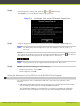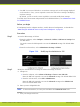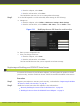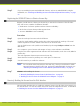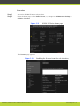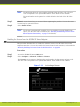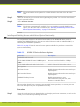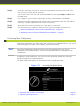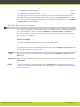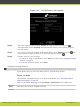Installation guide
Step 4
On the XT Remote Control Unit, press the and simultaneously.
The On/Off key on the XT Remote Control Unit turns red.
Figure 5-9 Setting the code on the XT Remote Control Unit
Step 5
Using the keypad, type the number you just entered in the Remote control code field.
Note
You must always use two digits for a code. For example, to set the code to “1”,
enter “01”.
The code of the XT Remote Control Unit is changed and the Remote Control icon with the
new Remote Control code appear at the top-right corner of the screen:
Note
The code and icon do not appear when the default code, 01, is used.
Step 6
Set the code and exit by doing one of the following:
•
In the web interface, select Finish.
•
In the endpoint, press OK.
Setting the Administrator or User PIN Code for the SCOPIA XT Series Endpoint
You can change the user or administrator PIN code, from either the endpoint or web
interface:
•
Administrator PIN: Modify the PIN code required to access and modify advanced settings,
such as defining camera settings or enabling SNMP management.
The default PIN is 1234. We recommend that you change the administrator PIN when
starting the system configuration to prevent users from changing settings by mistake.
RADVISION | Installation Guide for SCOPIA XT5000 Series Version 3.1 Initial Configuration | 46