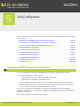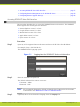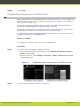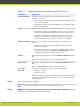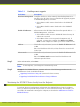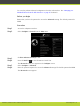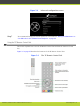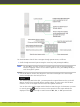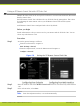Installation guide
Table 5-2 Enabling remote upgrade
Field Name Description
Download management Configure whether to allow remotely downloading firmware or
patches to the XT Codec Unit via a Windows PC upgrade program
or SCOPIA Management, as follows:
•
Select Yes to enable remote downloads to the SCOPIA XT
Series.
•
Select No to disable remote downloads to the SCOPIA XT
Series.
Enable all addresses Allow access to the XT Codec Unit from all or specific PCs or
SCOPIA Management, as follows:
•
Select Yes to enable access to SCOPIA XT Series from any IP
address in a network.
•
Select No to allow access to specified computers only. If
selected, you must also configure the Address and SubNet
mask of each computer for which you want to enable access.
Address This field is only relevant if you set the Enable all addresses field
as No.
Enter the IP address of the PC (or PCs) allowed to access the XT
Codec Unit.
Subnet mask This field is only relevant if you set the Enable all addresses field
as No.
Enter the Subnet mask associated with the IP address or IP
addresses specified above.
Step 3
In the web interface, select Save.
Note
In the endpoint, your changes are automatically saved.
Step 4
To upgrade the SCOPIA XT Series, continue with one of the following procedures in the
Administrator Guide for SCOPIA XT Series:
•
Upgrading the Software Using a PC (ensures the latest version)
•
Upgrading the SCOPIA XT Series Software Using a USB Drive
Maintaining the SCOPIA XT Series Locally from the Endpoint
To perform advanced configuration and maintain the SCOPIA XT Series from the endpoint
itself, you must first perform this procedure to access advanced settings. For example, you
can enable AT commands to manage the endpoint (as described in Administrator Guide for
SCOPIA XT Series).
RADVISION | Installation Guide for SCOPIA XT5000 Series Version 3.1 Initial Configuration | 41