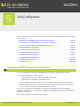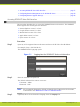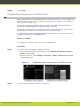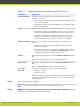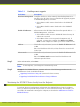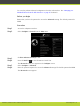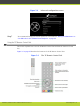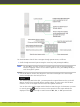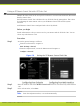Installation guide
Configuring Remote Upgrade Settings
In order to upgrade your SCOPIA XT Series from the web interface, remote upgrade must be
enabled. This procedure describes how to:
•
Enable/disable remote upgrades (it is enabled by default)
•
Limit access to specific computers in the network. By default, all computers in the
network can perform remote upgrades.
Before you begin
•
Ensure that remote management is enabled. By default, it is. If you changed this
configuration, make sure that you enable it, as described in “Configuring Remote
Management on the SCOPIA XT Series” on page 38.
•
Verify the IP address and the subnet mask associated with this IP address. Contact your
network administrator for details if necessary.
Procedure
Step 1
Access the remote download settings, as follows:
•
From the SCOPIA XT Series web interface, select Administrator Settings > Utilities >
Remote Access > Download.
•
From the endpoint's Main menu, select Configure > Advanced > Utilities > Remote
Access > Download.
Figure 5-3 Enabling remote access to the SCOPIA XT Series
Step 2
Set the fields as described in Table 5-2 on page 41.
RADVISION | Installation Guide for SCOPIA XT5000 Series Version 3.1 Initial Configuration | 40