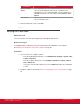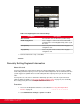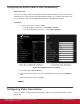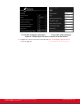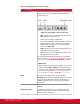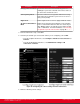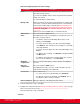Installation guide
Table Of Contents
- Installation Guide for Scopia XT5000 Endpoint with Embedded Server for IP Office Version 3.2
- Table of Contents
- Chapter 1: About the Scopia XT Endpoint for IP Office
- Chapter 2: Installation Workflow for Scopia XT Endpoint for IP Office
- Chapter 3: Planning the Topology of the Scopia XT Endpoint for IP Office Deployment
- About the Scopia XT Endpoint for IP Office Embedded MCU
- Planning the Topology of Scopia XT Endpoint for IP Office with Scopia XT Desktop
- Planning NAT and Firewall Traversal with Scopia XT Endpoint for IP Office
- Supporting ISDN Connectivity
- Implementing External API Control
- Implementing Port Security for the Scopia XT Endpoint for IP Office
- Chapter 4: Prerequisites for Setting up the System
- Chapter 5: Setting up the Scopia XT Endpoint for IP Office
- Mounting the XT Codec Unit
- Connecting Scopia XT Endpoint for IP Office to Your Network
- Connecting a Computer to the Scopia XT Endpoint for IP Office
- Selecting the Computer Display Resolution
- Connecting Audio Equipment to the Scopia XT Endpoint for IP Office
- Connecting the Video Equipment to the Scopia XT Endpoint for IP Office
- Connecting the Primary XT Premium Camera
- Connecting the Optional USB Camera
- Connecting the Optional XT Premium Camera
- Connecting Cameras for Controlling the Optional XT Premium Camera with the XT Remote Control Unit
- Connecting the Optional Scopia XT Camera Switch
- Connecting a DVD or Blu-ray Player
- Connecting Analog Video Equipment
- Installing the Batteries of the XT Remote Control Unit
- Chapter 6: Initial Configuration
- How to Control the XT Endpoint
- Registering and Enabling your Scopia XT Endpoint for IP Office license
- Performing Basic Configuration
- Registering the XT Endpoint to IP Office
- Setting Basic System Information
- Configuring Video Connections
- Configuring Audio Connections
- Configuring Network Settings
- Chapter 7: Securing your Scopia XT Endpoint for IP Office
- Chapter 8: Troubleshooting the Scopia XT Endpoint for IP Office
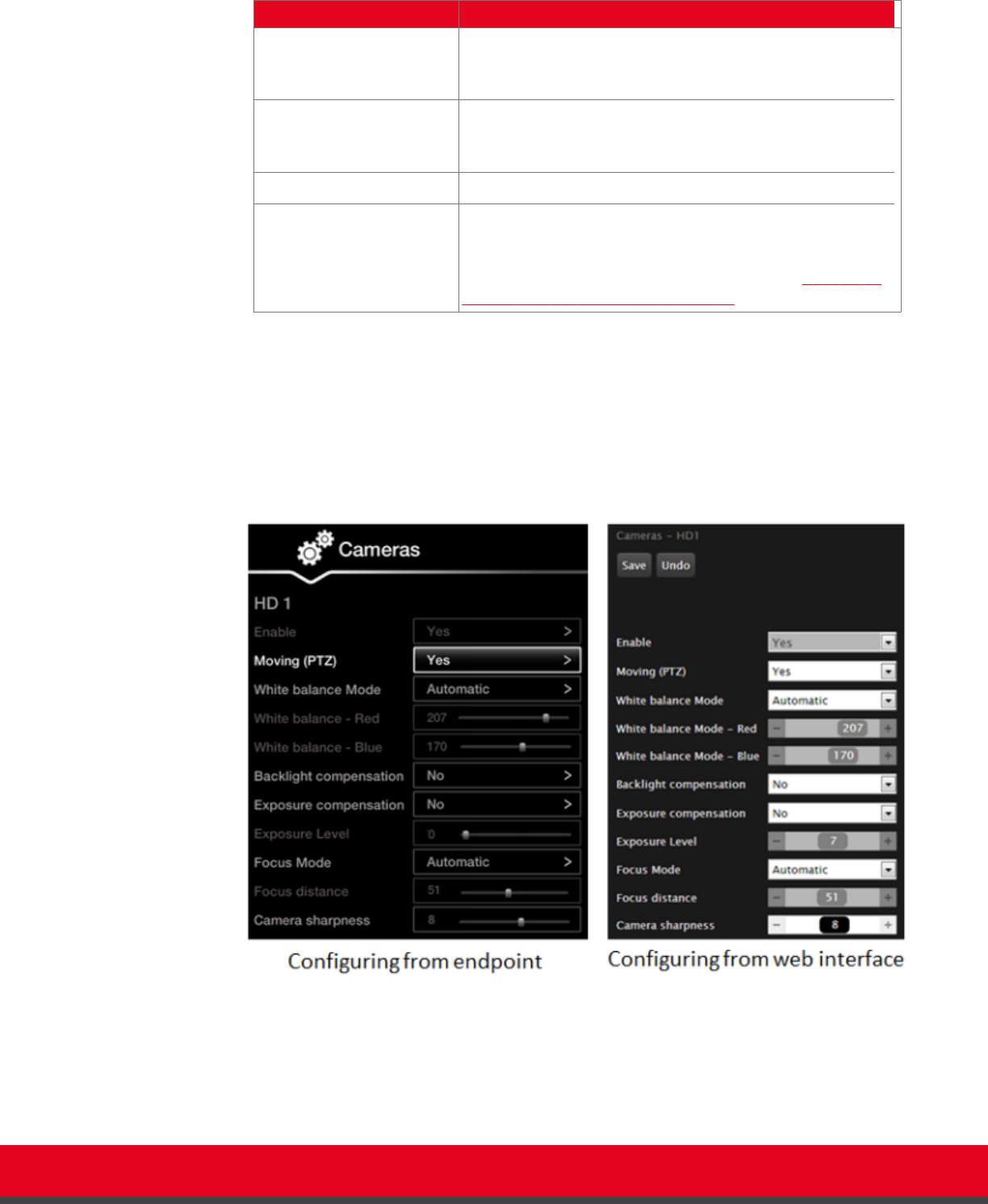
Field Name Description
Always power on Camera Ensures the camera does not automatically power off,
enabling the system to be switched on via remote control, if
the camera has an infrared receiver.
Camera privacy Mode Places the camera in a sleep position, with the lens facing
down and to the left, when the system is in screen saver or
privacy mode (default).
Digital zoom
Enables digital zoom for cameras equipped with this feature.
XT Camera Switch Detect
Mode
Enables the Scopia XT Camera Switch if you are using this
device to control and include more than one camera in your
video. Multiple cameras are typically used for larger meeting
rooms or auditoriums. For more information, see Connecting
the Optional Scopia XT Camera Switch on page 46.
3. From the web interface only, select Save.
4. Select the port to which you connected the camera you are configuring, such as HD1:
•
From the endpoint's main menu, select Configure > Advanced > I/O connections >
Cameras.
•
From the XT Endpoint web interface, select Administrator settings > I/O
connections > Cameras.
Figure 59: Configuring the camera settings from the web interface
5. Define the following camera settings:
Installation Guide for Scopia XT5000 Endpoint with Embedded
Server for IP Office Version 3.2
Initial Configuration | 98