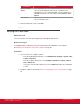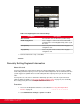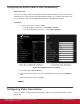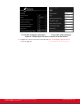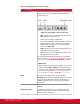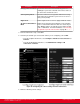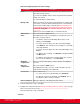Installation guide
Table Of Contents
- Installation Guide for Scopia XT5000 Endpoint with Embedded Server for IP Office Version 3.2
- Table of Contents
- Chapter 1: About the Scopia XT Endpoint for IP Office
- Chapter 2: Installation Workflow for Scopia XT Endpoint for IP Office
- Chapter 3: Planning the Topology of the Scopia XT Endpoint for IP Office Deployment
- About the Scopia XT Endpoint for IP Office Embedded MCU
- Planning the Topology of Scopia XT Endpoint for IP Office with Scopia XT Desktop
- Planning NAT and Firewall Traversal with Scopia XT Endpoint for IP Office
- Supporting ISDN Connectivity
- Implementing External API Control
- Implementing Port Security for the Scopia XT Endpoint for IP Office
- Chapter 4: Prerequisites for Setting up the System
- Chapter 5: Setting up the Scopia XT Endpoint for IP Office
- Mounting the XT Codec Unit
- Connecting Scopia XT Endpoint for IP Office to Your Network
- Connecting a Computer to the Scopia XT Endpoint for IP Office
- Selecting the Computer Display Resolution
- Connecting Audio Equipment to the Scopia XT Endpoint for IP Office
- Connecting the Video Equipment to the Scopia XT Endpoint for IP Office
- Connecting the Primary XT Premium Camera
- Connecting the Optional USB Camera
- Connecting the Optional XT Premium Camera
- Connecting Cameras for Controlling the Optional XT Premium Camera with the XT Remote Control Unit
- Connecting the Optional Scopia XT Camera Switch
- Connecting a DVD or Blu-ray Player
- Connecting Analog Video Equipment
- Installing the Batteries of the XT Remote Control Unit
- Chapter 6: Initial Configuration
- How to Control the XT Endpoint
- Registering and Enabling your Scopia XT Endpoint for IP Office license
- Performing Basic Configuration
- Registering the XT Endpoint to IP Office
- Setting Basic System Information
- Configuring Video Connections
- Configuring Audio Connections
- Configuring Network Settings
- Chapter 7: Securing your Scopia XT Endpoint for IP Office
- Chapter 8: Troubleshooting the Scopia XT Endpoint for IP Office
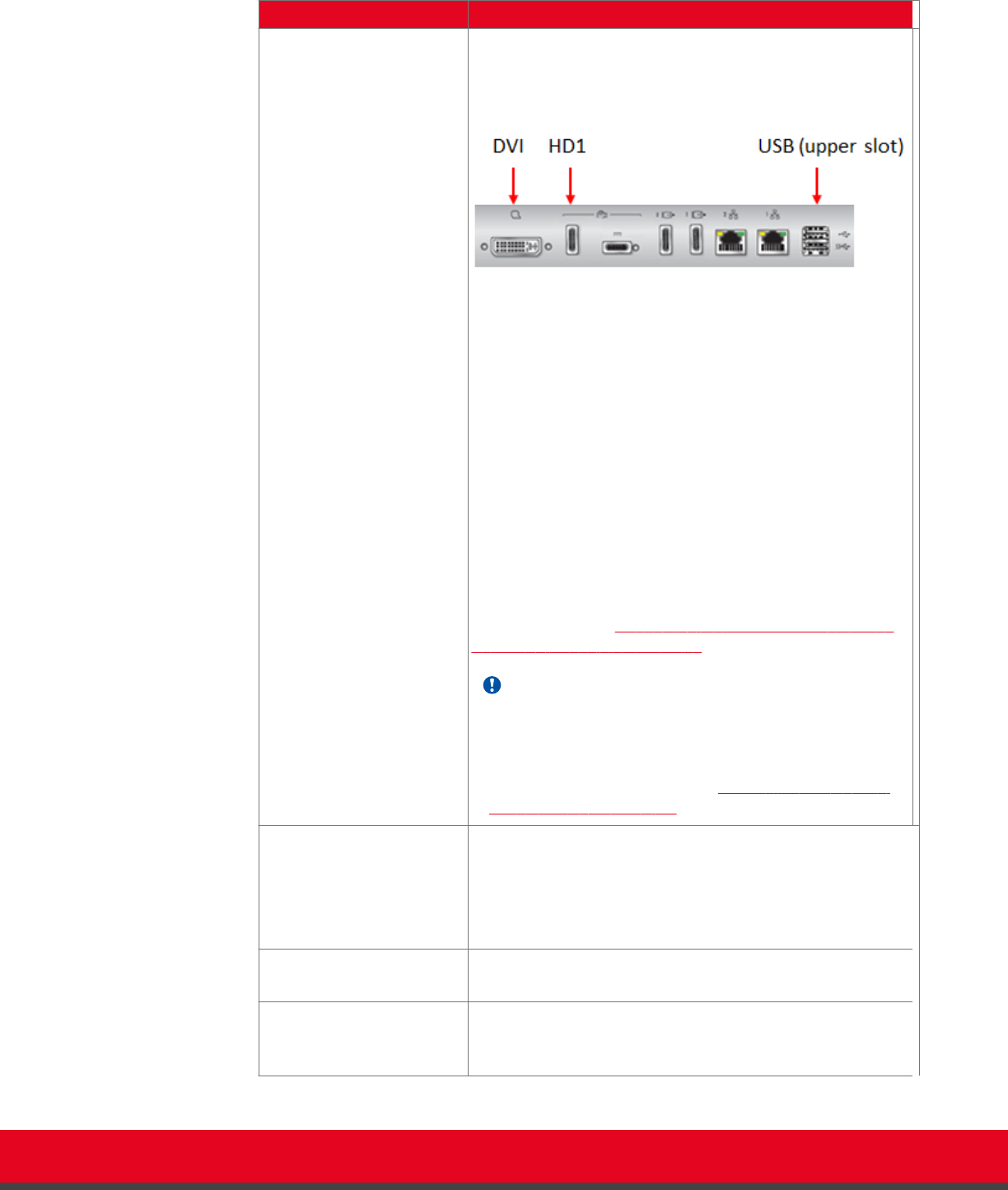
Table 19: Configuring general camera settings
Field Name Description
Default camera Select the port of the XT Codec Unit which you connected the
default camera, which is automatically activated when the
system powers up.
Figure 58: Video inputs of the XT Codec Unit
•
HD1: Select if you connected the default camera to the
HDMI input of the XT Codec Unit.
This is the most common configuration.
If you connected multiple cameras using the Scopia XT
Camera Switch, select the HD port of the Scopia XT
Camera Switch to which you connected the default
camera, from HD1- HD4.
•
USB: Select if you connected the default camera to the
USB input of the XT Codec Unit.
•
DVI: Select if you connected the default camera to the
DVI input of the XT Codec Unit.
For more information about connecting your camera to the
XT Codec Unit, see Connecting the Video Equipment to the
Scopia XT Endpoint for IP Office on page 40.
Important:
When using the Scopia XT Camera Switch, do not connect
cameras to ports HD1 and USB on the XT Codec Unit, as
these are used to connect the Scopia XT Camera Switch
itself. For more information, see Connecting the Optional
Scopia XT Camera Switch on page 46.
Driver Select the camera driver for the connected camera.
Automatic allows automatic identification of the correct driver
at system start up. Automatic detection for HD camera is
available only if the camera is connected using a VISCA
Cross cable.
Camera control by far site Enables/disable control of my camera(s) by the remote
endpoint.
Bring back to place If enabled, the system stores camera positions when the
camera is switched off, and restores this position the next
time the camera is switched on.
Installation Guide for Scopia XT5000 Endpoint with Embedded
Server for IP Office Version 3.2
Initial Configuration | 97