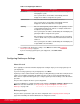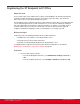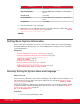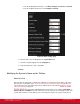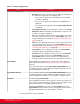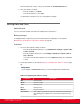Installation guide
Table Of Contents
- Installation Guide for Scopia XT5000 Endpoint with Embedded Server for IP Office Version 3.2
- Table of Contents
- Chapter 1: About the Scopia XT Endpoint for IP Office
- Chapter 2: Installation Workflow for Scopia XT Endpoint for IP Office
- Chapter 3: Planning the Topology of the Scopia XT Endpoint for IP Office Deployment
- About the Scopia XT Endpoint for IP Office Embedded MCU
- Planning the Topology of Scopia XT Endpoint for IP Office with Scopia XT Desktop
- Planning NAT and Firewall Traversal with Scopia XT Endpoint for IP Office
- Supporting ISDN Connectivity
- Implementing External API Control
- Implementing Port Security for the Scopia XT Endpoint for IP Office
- Chapter 4: Prerequisites for Setting up the System
- Chapter 5: Setting up the Scopia XT Endpoint for IP Office
- Mounting the XT Codec Unit
- Connecting Scopia XT Endpoint for IP Office to Your Network
- Connecting a Computer to the Scopia XT Endpoint for IP Office
- Selecting the Computer Display Resolution
- Connecting Audio Equipment to the Scopia XT Endpoint for IP Office
- Connecting the Video Equipment to the Scopia XT Endpoint for IP Office
- Connecting the Primary XT Premium Camera
- Connecting the Optional USB Camera
- Connecting the Optional XT Premium Camera
- Connecting Cameras for Controlling the Optional XT Premium Camera with the XT Remote Control Unit
- Connecting the Optional Scopia XT Camera Switch
- Connecting a DVD or Blu-ray Player
- Connecting Analog Video Equipment
- Installing the Batteries of the XT Remote Control Unit
- Chapter 6: Initial Configuration
- How to Control the XT Endpoint
- Registering and Enabling your Scopia XT Endpoint for IP Office license
- Performing Basic Configuration
- Registering the XT Endpoint to IP Office
- Setting Basic System Information
- Configuring Video Connections
- Configuring Audio Connections
- Configuring Network Settings
- Chapter 7: Securing your Scopia XT Endpoint for IP Office
- Chapter 8: Troubleshooting the Scopia XT Endpoint for IP Office
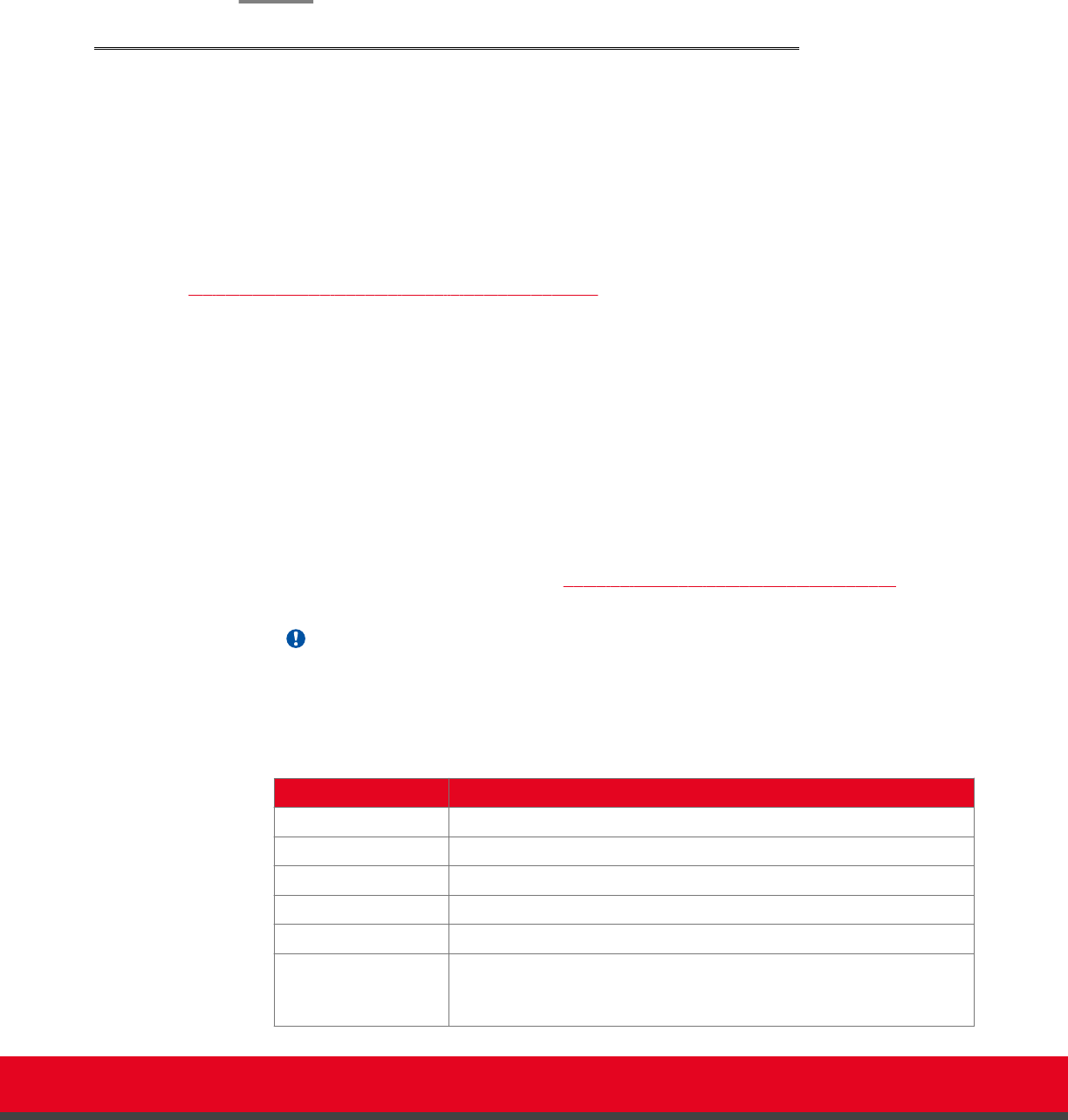
From the web interface only, re-enter your new PIN in the Confirm PIN Code field.
4. Save your changes as follows:
•
From the endpoint, select Done.
•
From the web interface, select Save.
Use this PIN the next time you are accessing advanced settings.
Setting Date and Time
About this task
You can set the date and time from either the endpoint or the web interface.
Before you begin
If configuring from the endpoint, you must first enable advanced configuration, as described in
Maintaining the XT Endpoint Locally from the Endpoint on page 66.
Procedure
1. Access the date and time settings as follows:
•
From the XT Endpoint web interface, select Administrator Settings > System > Date
& Time > General.
•
From the endpoint's main menu, select Configure > Advanced > System > Date &
Time > General.
You need to enter the PIN required to access the Advanced settings. The default PIN
is 1234.
2. Set the date and time, as described in Table 16: Configuring date and time settings on page
90.
Important:
If you configure set Internet time to Yes , you cannot modify the date and time fields.
Table 16: Configuring date and time settings
Field Name Description
Day Enter the date.
Month Enter the month.
Year Enter the year.
Hour Enter the hour.
Minutes Enter the minutes.
Internet time Select Yes to synchronize the system clock with the network clock,
thus allowing you to align devices connected to the Internet using
NTP.
Installation Guide for Scopia XT5000 Endpoint with Embedded
Server for IP Office Version 3.2
Initial Configuration | 90