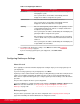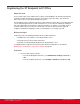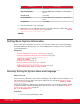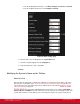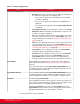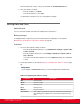Installation guide
Table Of Contents
- Installation Guide for Scopia XT5000 Endpoint with Embedded Server for IP Office Version 3.2
- Table of Contents
- Chapter 1: About the Scopia XT Endpoint for IP Office
- Chapter 2: Installation Workflow for Scopia XT Endpoint for IP Office
- Chapter 3: Planning the Topology of the Scopia XT Endpoint for IP Office Deployment
- About the Scopia XT Endpoint for IP Office Embedded MCU
- Planning the Topology of Scopia XT Endpoint for IP Office with Scopia XT Desktop
- Planning NAT and Firewall Traversal with Scopia XT Endpoint for IP Office
- Supporting ISDN Connectivity
- Implementing External API Control
- Implementing Port Security for the Scopia XT Endpoint for IP Office
- Chapter 4: Prerequisites for Setting up the System
- Chapter 5: Setting up the Scopia XT Endpoint for IP Office
- Mounting the XT Codec Unit
- Connecting Scopia XT Endpoint for IP Office to Your Network
- Connecting a Computer to the Scopia XT Endpoint for IP Office
- Selecting the Computer Display Resolution
- Connecting Audio Equipment to the Scopia XT Endpoint for IP Office
- Connecting the Video Equipment to the Scopia XT Endpoint for IP Office
- Connecting the Primary XT Premium Camera
- Connecting the Optional USB Camera
- Connecting the Optional XT Premium Camera
- Connecting Cameras for Controlling the Optional XT Premium Camera with the XT Remote Control Unit
- Connecting the Optional Scopia XT Camera Switch
- Connecting a DVD or Blu-ray Player
- Connecting Analog Video Equipment
- Installing the Batteries of the XT Remote Control Unit
- Chapter 6: Initial Configuration
- How to Control the XT Endpoint
- Registering and Enabling your Scopia XT Endpoint for IP Office license
- Performing Basic Configuration
- Registering the XT Endpoint to IP Office
- Setting Basic System Information
- Configuring Video Connections
- Configuring Audio Connections
- Configuring Network Settings
- Chapter 7: Securing your Scopia XT Endpoint for IP Office
- Chapter 8: Troubleshooting the Scopia XT Endpoint for IP Office
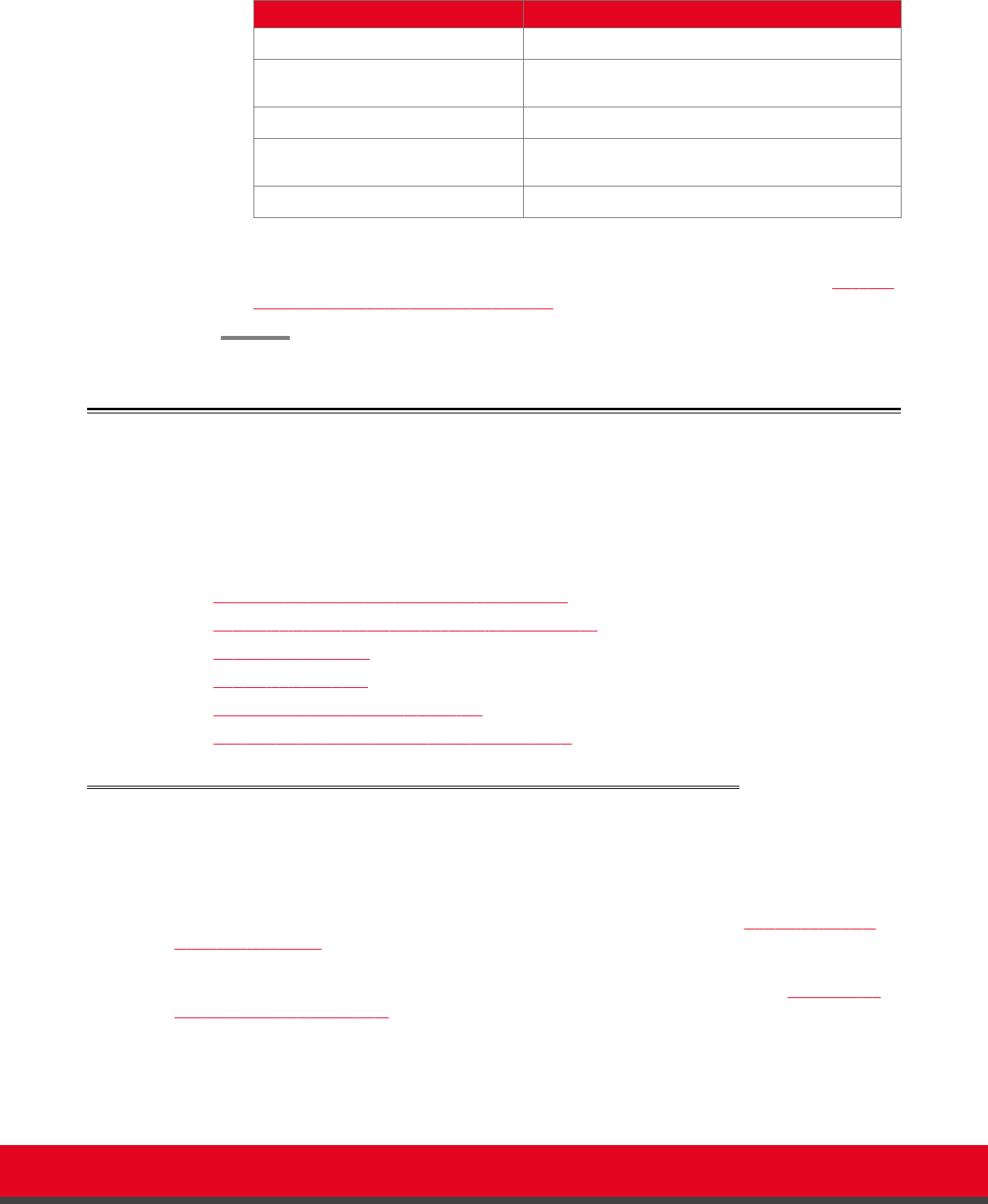
Parameter Description
Use SIP Registrar Select Yes.
Registrar DNS Name Enter the DNS name or IP address of the IP Office
server.
Use SIP Proxy Select Yes.
Proxy DNS Name Enter the DNS name or IP address of the IP Office
server.
Proxy Model Select Auto.
3. From the web interface only, select Save.
4. (Optional) If you are securing SIP connections using TLS certificates, continue with Securing
Connections to the XT Endpoint Using TLS on page 131.
Setting Basic System Information
Set the system's basic information, such as the correct local time and date. We recommend modifying
the default administrator PIN to prevent users from modifying advanced settings. For more information,
see the following topics:
Navigation
•
Remotely Setting the System Name and Language on page 85
•
Setting the Administrator PIN Code for the XT Endpoint on page 89
•
Setting Date and Time on page 90
•
Setting the Time Zone on page 91
•
Remotely Setting Regional Information on page 92
•
Configuring the Screen Saver to Start Automatically on page 93
Remotely Setting the System Name and Language
About this task
This procedure describes how to set the name and language of the endpoint from the web interface. You
can also do this as part of the quick setup from the endpoint itself, as described in
Setting the System
Name and Language on page 76.
You can also configure the endpoint to use alternate system name, such as the SIP username, on both
the titlebar and on the monitors participating in the videoconference call, as described in Modifying the
System's Name on the Titlebar on page 86.
Procedure
1. Access the name and language settings:
Installation Guide for Scopia XT5000 Endpoint with Embedded
Server for IP Office Version 3.2
Initial Configuration | 85