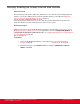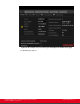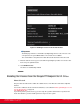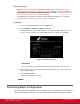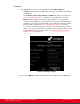Installation guide
Table Of Contents
- Installation Guide for Scopia XT5000 Endpoint with Embedded Server for IP Office Version 3.2
- Table of Contents
- Chapter 1: About the Scopia XT Endpoint for IP Office
- Chapter 2: Installation Workflow for Scopia XT Endpoint for IP Office
- Chapter 3: Planning the Topology of the Scopia XT Endpoint for IP Office Deployment
- About the Scopia XT Endpoint for IP Office Embedded MCU
- Planning the Topology of Scopia XT Endpoint for IP Office with Scopia XT Desktop
- Planning NAT and Firewall Traversal with Scopia XT Endpoint for IP Office
- Supporting ISDN Connectivity
- Implementing External API Control
- Implementing Port Security for the Scopia XT Endpoint for IP Office
- Chapter 4: Prerequisites for Setting up the System
- Chapter 5: Setting up the Scopia XT Endpoint for IP Office
- Mounting the XT Codec Unit
- Connecting Scopia XT Endpoint for IP Office to Your Network
- Connecting a Computer to the Scopia XT Endpoint for IP Office
- Selecting the Computer Display Resolution
- Connecting Audio Equipment to the Scopia XT Endpoint for IP Office
- Connecting the Video Equipment to the Scopia XT Endpoint for IP Office
- Connecting the Primary XT Premium Camera
- Connecting the Optional USB Camera
- Connecting the Optional XT Premium Camera
- Connecting Cameras for Controlling the Optional XT Premium Camera with the XT Remote Control Unit
- Connecting the Optional Scopia XT Camera Switch
- Connecting a DVD or Blu-ray Player
- Connecting Analog Video Equipment
- Installing the Batteries of the XT Remote Control Unit
- Chapter 6: Initial Configuration
- How to Control the XT Endpoint
- Registering and Enabling your Scopia XT Endpoint for IP Office license
- Performing Basic Configuration
- Registering the XT Endpoint to IP Office
- Setting Basic System Information
- Configuring Video Connections
- Configuring Audio Connections
- Configuring Network Settings
- Chapter 7: Securing your Scopia XT Endpoint for IP Office
- Chapter 8: Troubleshooting the Scopia XT Endpoint for IP Office
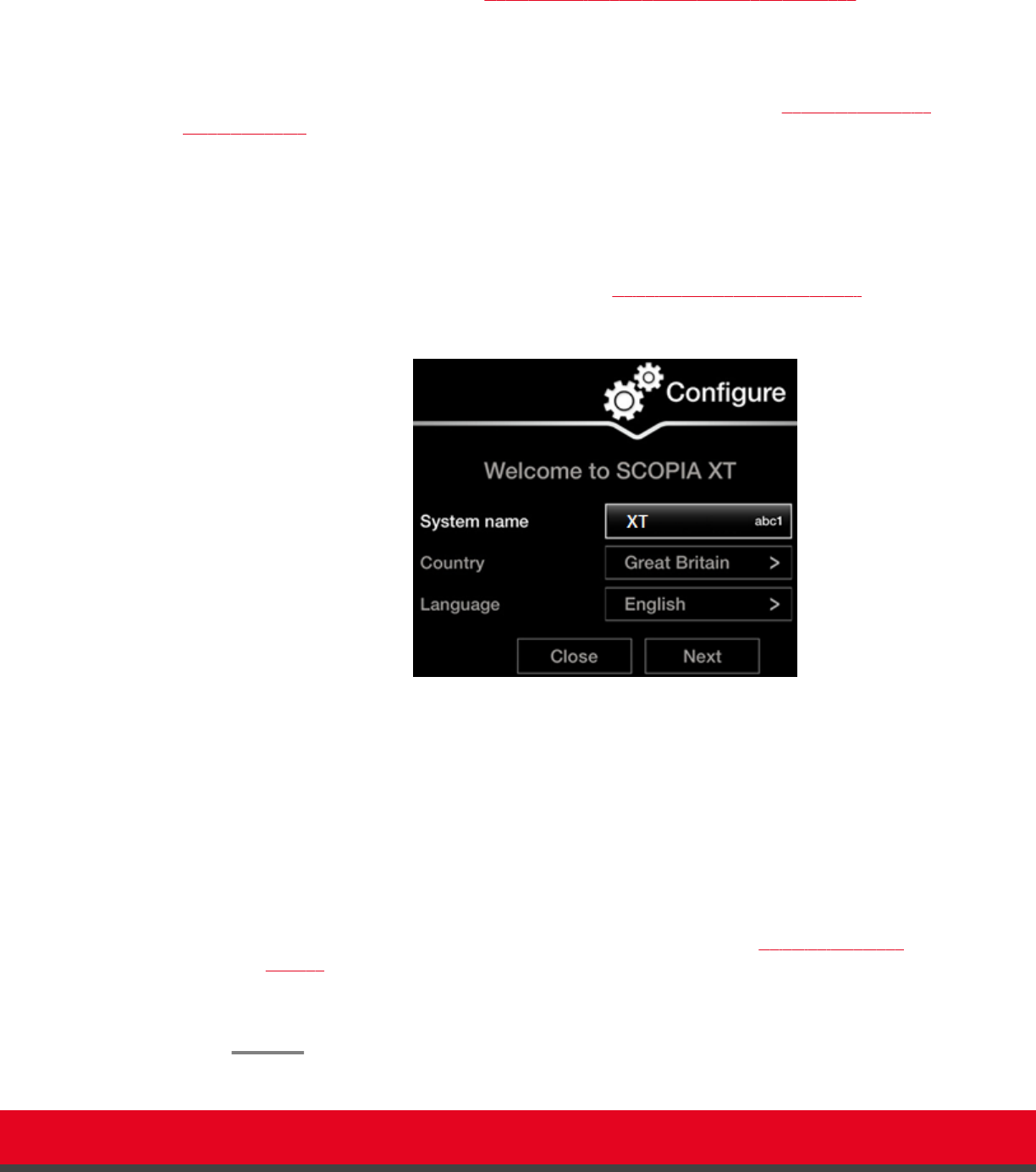
You can also select the country in which the system is located and the language in which the system
menus are displayed.
After initial setup, you can modify these settings by selecting Configure > General from the Main menu,
or from the web interface as described in Remotely Setting the System Name and Language on page
85.
Before you begin
Access the quick setup wizard from the endpoint or web interface, as described in Accessing the Quick
Setup Procedure on page 75.
Procedure
1. Enter the name of the XT Endpoint in the System Name field. This name is also used for the
SIP username and the H.323 name, which can be manually changed.
If you perform this task from the endpoint interface, use the alphanumeric keys of the XT
Remote Control Unit (for more information, see Using the XT Remote Control Unit on page
61).
Figure 44: Setting Country and Language
2. Select the required country from the Country list. If performing this task from the endpoint
interface, use the arrow keys and press ok/menu.
The system menu and the Language field automatically change to the language used in the
selected country.
3. If you want to change the language of the system menus, select Language.
If performing this task from the endpoint interface, press ok/menu to display the list of
languages. Scroll to the preferred language and press ok/menu.
4. To adjust the image on your monitor, select Next and continue with
Adjusting the Image
Position on page 78.
If performing the quick setup from the web interface, access the quick setup from the
endpoint to adjust the image. This can be done at any time.
Installation Guide for Scopia XT5000 Endpoint with Embedded
Server for IP Office Version 3.2
Initial Configuration | 77