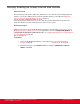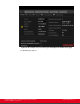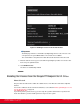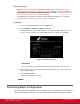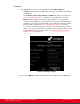Installation guide
Table Of Contents
- Installation Guide for Scopia XT5000 Endpoint with Embedded Server for IP Office Version 3.2
- Table of Contents
- Chapter 1: About the Scopia XT Endpoint for IP Office
- Chapter 2: Installation Workflow for Scopia XT Endpoint for IP Office
- Chapter 3: Planning the Topology of the Scopia XT Endpoint for IP Office Deployment
- About the Scopia XT Endpoint for IP Office Embedded MCU
- Planning the Topology of Scopia XT Endpoint for IP Office with Scopia XT Desktop
- Planning NAT and Firewall Traversal with Scopia XT Endpoint for IP Office
- Supporting ISDN Connectivity
- Implementing External API Control
- Implementing Port Security for the Scopia XT Endpoint for IP Office
- Chapter 4: Prerequisites for Setting up the System
- Chapter 5: Setting up the Scopia XT Endpoint for IP Office
- Mounting the XT Codec Unit
- Connecting Scopia XT Endpoint for IP Office to Your Network
- Connecting a Computer to the Scopia XT Endpoint for IP Office
- Selecting the Computer Display Resolution
- Connecting Audio Equipment to the Scopia XT Endpoint for IP Office
- Connecting the Video Equipment to the Scopia XT Endpoint for IP Office
- Connecting the Primary XT Premium Camera
- Connecting the Optional USB Camera
- Connecting the Optional XT Premium Camera
- Connecting Cameras for Controlling the Optional XT Premium Camera with the XT Remote Control Unit
- Connecting the Optional Scopia XT Camera Switch
- Connecting a DVD or Blu-ray Player
- Connecting Analog Video Equipment
- Installing the Batteries of the XT Remote Control Unit
- Chapter 6: Initial Configuration
- How to Control the XT Endpoint
- Registering and Enabling your Scopia XT Endpoint for IP Office license
- Performing Basic Configuration
- Registering the XT Endpoint to IP Office
- Setting Basic System Information
- Configuring Video Connections
- Configuring Audio Connections
- Configuring Network Settings
- Chapter 7: Securing your Scopia XT Endpoint for IP Office
- Chapter 8: Troubleshooting the Scopia XT Endpoint for IP Office
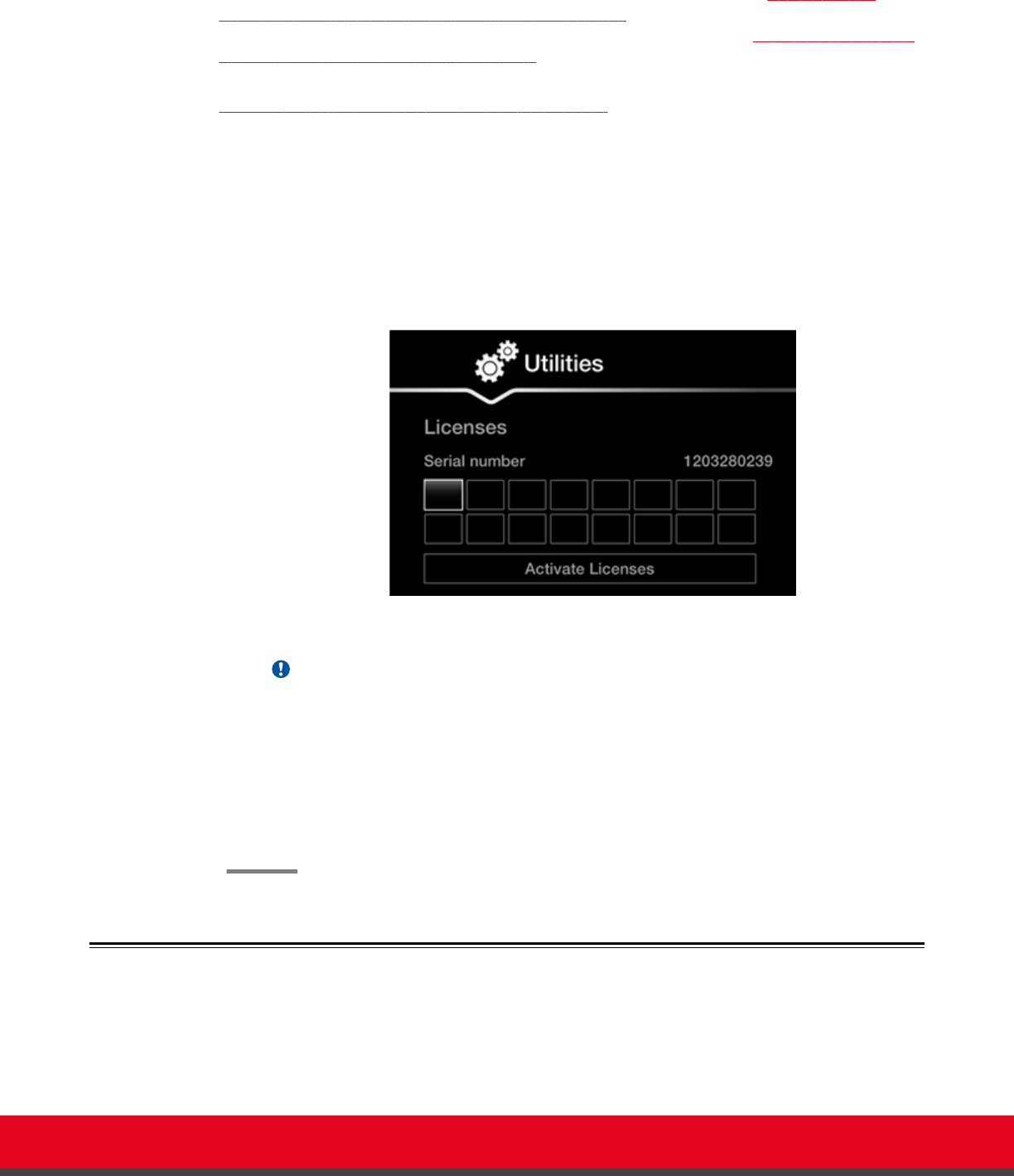
Before you begin
•
Obtain a license key for the Scopia XT Endpoint for IP Office as described in Registering the
Scopia XT Endpoint for IP Office to Obtain a License Key on page 69 or, if you are enabling a
license option to extend Scopia XT Endpoint for IP Office functionality, see Installing and Enabling
Licenses which Extend System Functionality on page 69.
•
If configuring from the endpoint, you must first enable advanced configuration, as described in
Maintaining the XT Endpoint Locally from the Endpoint on page 66.
Procedure
1. Access the Scopia XT Endpoint for IP Office's Main menu.
2. Select Configure > Advanced > Utilities > Licenses.
The Licenses screen appears, displaying the serial number (10-digit string) and user code.
The user code corresponds to the system MAC address. These fields are not editable.
Figure 42: Activating a license
Important:
The serial number is also printed on a label affixed at the back of the XT Codec Unit.
3. Enter the license key you received when registering the product. You can also enter license
keys for optional features.
4. Select Activate Licenses.
The license is automatically enabled.
Performing Basic Configuration
Before you perform basic configuration for the XT Endpoint, your system administrator should install and
activate your XT Endpoint (for details, see the Quick Setup Guide for Scopia XT Endpoint for IP Office,
Installation Guide for Scopia XT5000 Endpoint with Embedded
Server for IP Office Version 3.2
Initial Configuration | 74