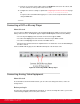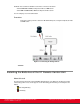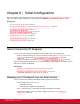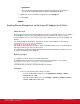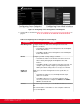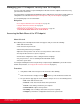Installation guide
Table Of Contents
- Installation Guide for Scopia XT5000 Endpoint with Embedded Server for IP Office Version 3.2
- Table of Contents
- Chapter 1: About the Scopia XT Endpoint for IP Office
- Chapter 2: Installation Workflow for Scopia XT Endpoint for IP Office
- Chapter 3: Planning the Topology of the Scopia XT Endpoint for IP Office Deployment
- About the Scopia XT Endpoint for IP Office Embedded MCU
- Planning the Topology of Scopia XT Endpoint for IP Office with Scopia XT Desktop
- Planning NAT and Firewall Traversal with Scopia XT Endpoint for IP Office
- Supporting ISDN Connectivity
- Implementing External API Control
- Implementing Port Security for the Scopia XT Endpoint for IP Office
- Chapter 4: Prerequisites for Setting up the System
- Chapter 5: Setting up the Scopia XT Endpoint for IP Office
- Mounting the XT Codec Unit
- Connecting Scopia XT Endpoint for IP Office to Your Network
- Connecting a Computer to the Scopia XT Endpoint for IP Office
- Selecting the Computer Display Resolution
- Connecting Audio Equipment to the Scopia XT Endpoint for IP Office
- Connecting the Video Equipment to the Scopia XT Endpoint for IP Office
- Connecting the Primary XT Premium Camera
- Connecting the Optional USB Camera
- Connecting the Optional XT Premium Camera
- Connecting Cameras for Controlling the Optional XT Premium Camera with the XT Remote Control Unit
- Connecting the Optional Scopia XT Camera Switch
- Connecting a DVD or Blu-ray Player
- Connecting Analog Video Equipment
- Installing the Batteries of the XT Remote Control Unit
- Chapter 6: Initial Configuration
- How to Control the XT Endpoint
- Registering and Enabling your Scopia XT Endpoint for IP Office license
- Performing Basic Configuration
- Registering the XT Endpoint to IP Office
- Setting Basic System Information
- Configuring Video Connections
- Configuring Audio Connections
- Configuring Network Settings
- Chapter 7: Securing your Scopia XT Endpoint for IP Office
- Chapter 8: Troubleshooting the Scopia XT Endpoint for IP Office
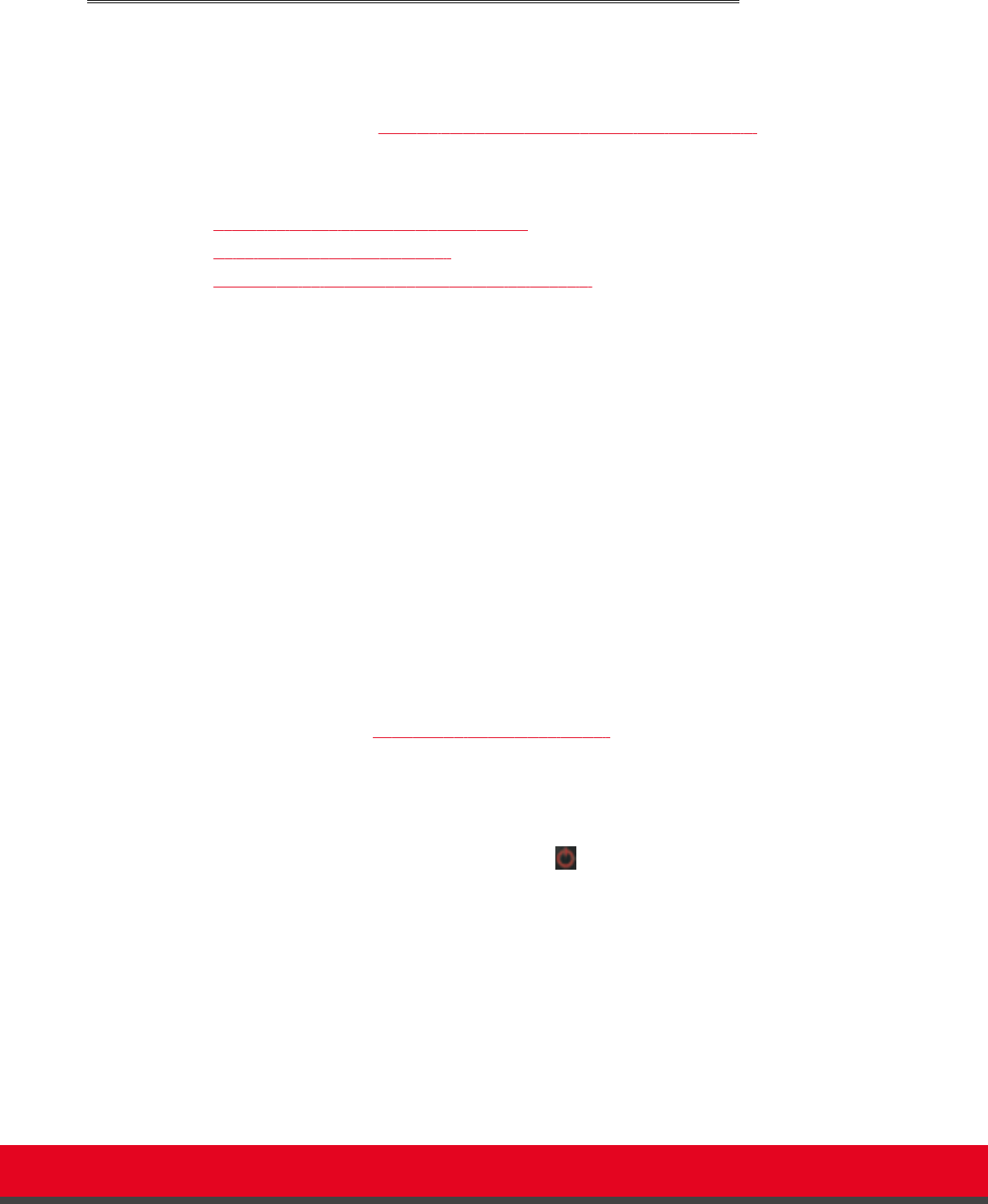
Managing your XT Endpoint Locally from the Endpoint
You can set up and control the Scopia XT Endpoint for IP Office from the endpoint's main menu, using
your XT Remote Control Unit.
To perform advanced configuration XT Endpoint from the endpoint itself, you must first enable advanced
configuration as described in Maintaining the XT Endpoint Locally from the Endpoint on page 66.
See the following topics for more information:
Navigation
•
Accessing the Main Menu of the XT Endpoint on page 60
•
Using the XT Remote Control Unit on page 61
•
Maintaining the XT Endpoint Locally from the Endpoint on page 66
Accessing the Main Menu of the XT Endpoint
About this task
After switching on the XT Endpoint, the main menu appears and you can do the following:
•
Make audio and video calls
•
View contacts in the phone book
•
Start sharing content from your computer
•
Adjust the camera position. You can also store the position to retrieve it later.
•
Record your videoconferences (license required)
•
Perform basic configuration, such as setting the interface language
•
Set your preferences, such as activating the Do Not Disturb feature
•
Check the system status
You navigate XT Endpoint menus using arrow keys and pressing the ok/menu key on the XT Remote
Control Unit (for details, see Using the XT Remote Control Unit on page 61).
Procedure
1. Verify that the LED on the front panel of the XT Codec Unit is blinking.
2.
Turn on the XT Codec Unit by pressing the
Power key on the XT Remote Control Unit.
3. The system home page appears on the monitors, and you can access the following menus:
•
Call—make audio and video calls
•
Contacts—view, edit, and call contacts in the phonebook
•
Present—start sharing content from your computer
•
Control Camera—adjust camera position
•
Recording—start recording a videoconference (license required)
•
Configure—perform basic configuration and check the system status
Installation Guide for Scopia XT5000 Endpoint with Embedded
Server for IP Office Version 3.2
Initial Configuration | 60