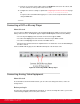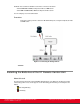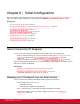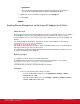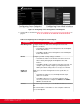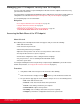Installation guide
Table Of Contents
- Installation Guide for Scopia XT5000 Endpoint with Embedded Server for IP Office Version 3.2
- Table of Contents
- Chapter 1: About the Scopia XT Endpoint for IP Office
- Chapter 2: Installation Workflow for Scopia XT Endpoint for IP Office
- Chapter 3: Planning the Topology of the Scopia XT Endpoint for IP Office Deployment
- About the Scopia XT Endpoint for IP Office Embedded MCU
- Planning the Topology of Scopia XT Endpoint for IP Office with Scopia XT Desktop
- Planning NAT and Firewall Traversal with Scopia XT Endpoint for IP Office
- Supporting ISDN Connectivity
- Implementing External API Control
- Implementing Port Security for the Scopia XT Endpoint for IP Office
- Chapter 4: Prerequisites for Setting up the System
- Chapter 5: Setting up the Scopia XT Endpoint for IP Office
- Mounting the XT Codec Unit
- Connecting Scopia XT Endpoint for IP Office to Your Network
- Connecting a Computer to the Scopia XT Endpoint for IP Office
- Selecting the Computer Display Resolution
- Connecting Audio Equipment to the Scopia XT Endpoint for IP Office
- Connecting the Video Equipment to the Scopia XT Endpoint for IP Office
- Connecting the Primary XT Premium Camera
- Connecting the Optional USB Camera
- Connecting the Optional XT Premium Camera
- Connecting Cameras for Controlling the Optional XT Premium Camera with the XT Remote Control Unit
- Connecting the Optional Scopia XT Camera Switch
- Connecting a DVD or Blu-ray Player
- Connecting Analog Video Equipment
- Installing the Batteries of the XT Remote Control Unit
- Chapter 6: Initial Configuration
- How to Control the XT Endpoint
- Registering and Enabling your Scopia XT Endpoint for IP Office license
- Performing Basic Configuration
- Registering the XT Endpoint to IP Office
- Setting Basic System Information
- Configuring Video Connections
- Configuring Audio Connections
- Configuring Network Settings
- Chapter 7: Securing your Scopia XT Endpoint for IP Office
- Chapter 8: Troubleshooting the Scopia XT Endpoint for IP Office
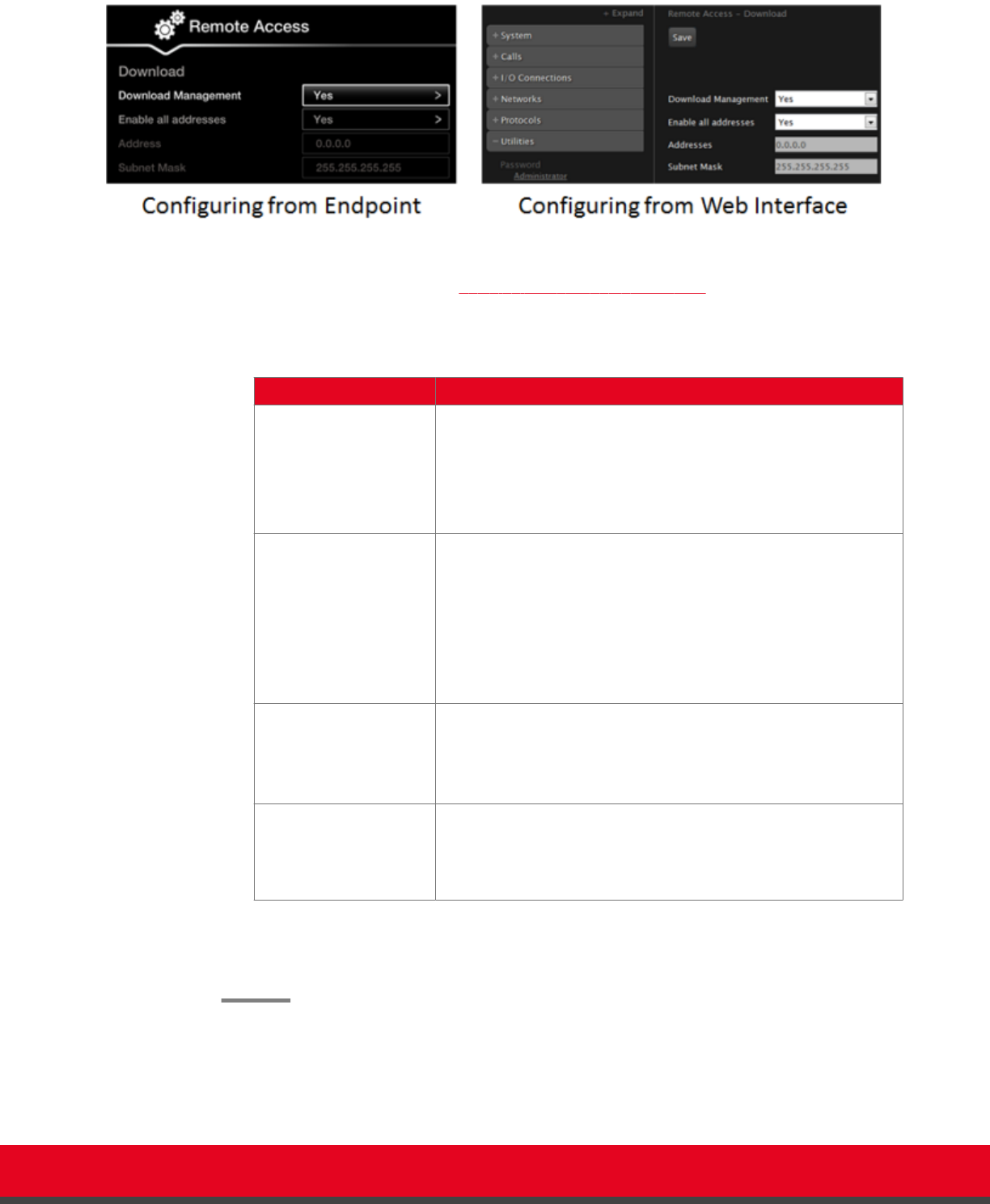
Figure 34: Enabling remote access to the XT Endpoint
2. Set the fields as described in Table 11: Enabling remote upgrade on page 59.
Table 11: Enabling remote upgrade
Field Name Description
Download
Management
Configure whether to allow remotely downloading firmware or
patches to the XT Codec Unit via a Windows PC upgrade
program, as follows:
•
Select Yes to enable remote downloads to the XT Endpoint.
•
Select No to disable remote downloads to the XT Endpoint.
Enable all addresses Allow access to the XT Codec Unit from all or specific PCs, as
follows:
•
Select Yes to enable access to XT Endpoint from any IP
address in a network.
•
Select No to allow access to specified computers only. If
selected, you must also configure the Address and SubNet
mask as described below.
Address This field is only relevant if you set the Enable all addresses field
to No.
Enter the IP address or IP addresses of the computers allowed to
access XT Endpoint.
Subnet Mask This field is only relevant if you set the Enable all addresses field
to No.
Enter the Subnet mask associated with the IP address or group
of IP addresses specified above.
3. From the web interface only, select Save.
4. To upgrade the XT Endpoint, see Administrator Guide for Scopia XT Endpoint for IP Office.
Installation Guide for Scopia XT5000 Endpoint with Embedded
Server for IP Office Version 3.2
Initial Configuration | 59