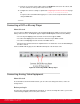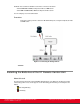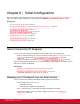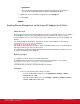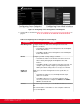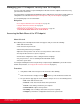Installation guide
Table Of Contents
- Installation Guide for Scopia XT5000 Endpoint with Embedded Server for IP Office Version 3.2
- Table of Contents
- Chapter 1: About the Scopia XT Endpoint for IP Office
- Chapter 2: Installation Workflow for Scopia XT Endpoint for IP Office
- Chapter 3: Planning the Topology of the Scopia XT Endpoint for IP Office Deployment
- About the Scopia XT Endpoint for IP Office Embedded MCU
- Planning the Topology of Scopia XT Endpoint for IP Office with Scopia XT Desktop
- Planning NAT and Firewall Traversal with Scopia XT Endpoint for IP Office
- Supporting ISDN Connectivity
- Implementing External API Control
- Implementing Port Security for the Scopia XT Endpoint for IP Office
- Chapter 4: Prerequisites for Setting up the System
- Chapter 5: Setting up the Scopia XT Endpoint for IP Office
- Mounting the XT Codec Unit
- Connecting Scopia XT Endpoint for IP Office to Your Network
- Connecting a Computer to the Scopia XT Endpoint for IP Office
- Selecting the Computer Display Resolution
- Connecting Audio Equipment to the Scopia XT Endpoint for IP Office
- Connecting the Video Equipment to the Scopia XT Endpoint for IP Office
- Connecting the Primary XT Premium Camera
- Connecting the Optional USB Camera
- Connecting the Optional XT Premium Camera
- Connecting Cameras for Controlling the Optional XT Premium Camera with the XT Remote Control Unit
- Connecting the Optional Scopia XT Camera Switch
- Connecting a DVD or Blu-ray Player
- Connecting Analog Video Equipment
- Installing the Batteries of the XT Remote Control Unit
- Chapter 6: Initial Configuration
- How to Control the XT Endpoint
- Registering and Enabling your Scopia XT Endpoint for IP Office license
- Performing Basic Configuration
- Registering the XT Endpoint to IP Office
- Setting Basic System Information
- Configuring Video Connections
- Configuring Audio Connections
- Configuring Network Settings
- Chapter 7: Securing your Scopia XT Endpoint for IP Office
- Chapter 8: Troubleshooting the Scopia XT Endpoint for IP Office
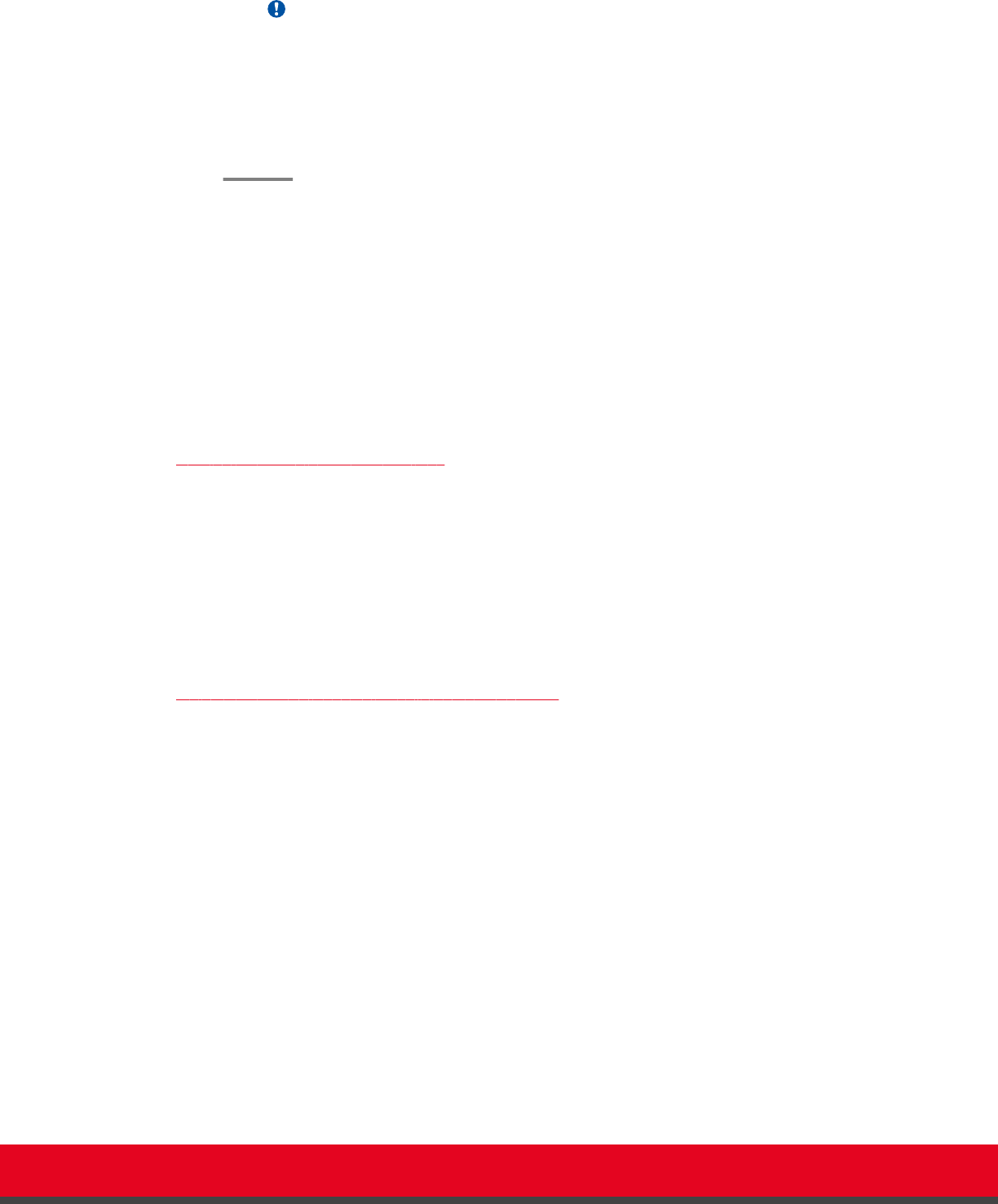
Important:
We recommend changing the default credentials after logging in for the first time, as
described in the Administrator Guide for Scopia XT Endpoint for IP Office.
3. (Optional) Select the web interface language from the Language list.
4. Select Login.
Enabling Remote Management on the Scopia XT Endpoint for IP Office
About this task
Remote management on your Scopia XT Endpoint for IP Office is enabled by default. You can configure
the XT Endpoint so that it can be remotely managed from any computer in the network, or from a
specific computer only. You can do this procedure from the endpoint itself or from the XT Endpoint web
interface.
To remotely upgrade the XT Endpoint, you must also enable remote downloads, as described in
Configuring Remote Upgrade Settings on page 58.
We strongly recommend that you change the default credentials first time you access the XT Endpoint
remotely, described as part of the procedure below.
See Administrator Guide for the Scopia XT Endpoint for IP Office for information on maintenance tasks
to configure and manage your XT Endpoint.
Before you begin
To configure the network, contact your network administrator.
If configuring from the endpoint, you must first enable advanced configuration, as described in
Maintaining the XT Endpoint Locally from the Endpoint on page 66.
To modify the PIN, you must be connected via HTTPS (see below).
Procedure
1. Access the remote management settings, as follows:
•
From the XT Endpoint web interface, select Administrator Settings > Utilities >
Remote Access > Web.
•
From the endpoint's main menu, select Configure > Advanced > Utilities > Remote
Access > Web from the Main menu.
Installation Guide for Scopia XT5000 Endpoint with Embedded
Server for IP Office Version 3.2
Initial Configuration | 56