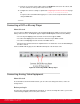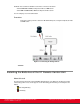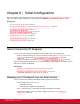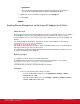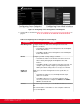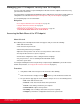Installation guide
Table Of Contents
- Installation Guide for Scopia XT5000 Endpoint with Embedded Server for IP Office Version 3.2
- Table of Contents
- Chapter 1: About the Scopia XT Endpoint for IP Office
- Chapter 2: Installation Workflow for Scopia XT Endpoint for IP Office
- Chapter 3: Planning the Topology of the Scopia XT Endpoint for IP Office Deployment
- About the Scopia XT Endpoint for IP Office Embedded MCU
- Planning the Topology of Scopia XT Endpoint for IP Office with Scopia XT Desktop
- Planning NAT and Firewall Traversal with Scopia XT Endpoint for IP Office
- Supporting ISDN Connectivity
- Implementing External API Control
- Implementing Port Security for the Scopia XT Endpoint for IP Office
- Chapter 4: Prerequisites for Setting up the System
- Chapter 5: Setting up the Scopia XT Endpoint for IP Office
- Mounting the XT Codec Unit
- Connecting Scopia XT Endpoint for IP Office to Your Network
- Connecting a Computer to the Scopia XT Endpoint for IP Office
- Selecting the Computer Display Resolution
- Connecting Audio Equipment to the Scopia XT Endpoint for IP Office
- Connecting the Video Equipment to the Scopia XT Endpoint for IP Office
- Connecting the Primary XT Premium Camera
- Connecting the Optional USB Camera
- Connecting the Optional XT Premium Camera
- Connecting Cameras for Controlling the Optional XT Premium Camera with the XT Remote Control Unit
- Connecting the Optional Scopia XT Camera Switch
- Connecting a DVD or Blu-ray Player
- Connecting Analog Video Equipment
- Installing the Batteries of the XT Remote Control Unit
- Chapter 6: Initial Configuration
- How to Control the XT Endpoint
- Registering and Enabling your Scopia XT Endpoint for IP Office license
- Performing Basic Configuration
- Registering the XT Endpoint to IP Office
- Setting Basic System Information
- Configuring Video Connections
- Configuring Audio Connections
- Configuring Network Settings
- Chapter 7: Securing your Scopia XT Endpoint for IP Office
- Chapter 8: Troubleshooting the Scopia XT Endpoint for IP Office
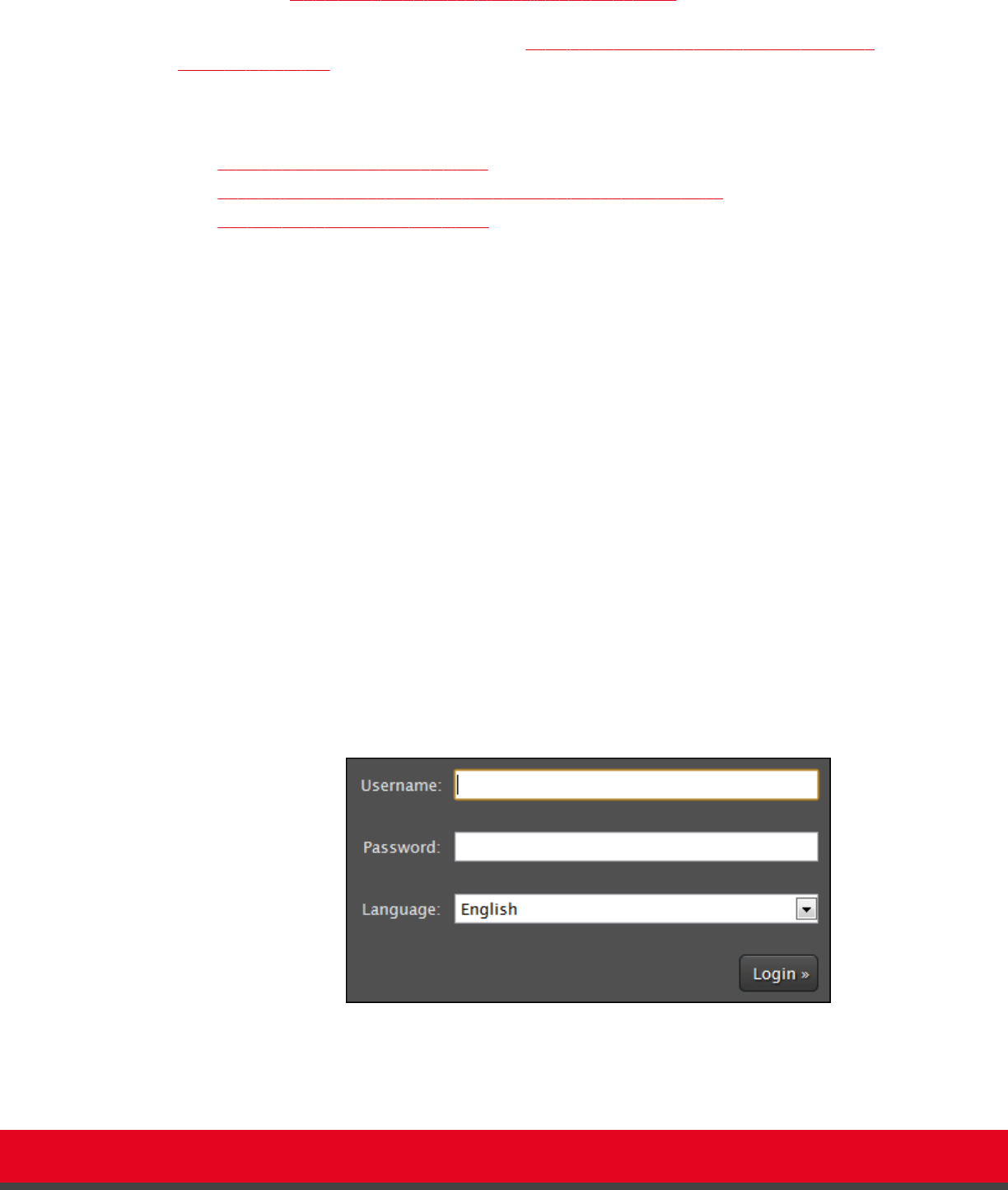
You can also configure the XT Endpoint from the endpoint itself by first enabling advanced configuration,
as described in Maintaining the XT Endpoint Locally from the Endpoint on page 66.
By default, all computers in the network can manage and upgrade the XT Endpoint remotely. To limit
access to specific computers in the network, see Enabling Remote Management on the Scopia XT
Endpoint for IP Office on page 56.
For details on managing your XT Endpoint from the web interface, see:
Navigation
•
Accessing XT Endpoint Web Interface on page 55
•
Enabling Remote Management on the Scopia XT Endpoint for IP Office on page 56
•
Configuring Remote Upgrade Settings on page 58
Accessing XT Endpoint Web Interface
About this task
This procedure describes how to access the XT Endpoint web interface. The XT Endpoint supports the
following internet browsers:
•
Internet Explorer version 8 or later
•
Google Chrome version 11 or later
•
Mozilla Firefox version 3.6 or later
•
Apple Safari version 5 or later
•
Opera version 11 or later
Procedure
1. Open any of the supported internet browsers and enter the system's IP address.
For example, http://1.2.3.4/.
The XT Endpoint login page opens.
Figure 32: Logging into the XT Endpoint web interface
2. Enter the username and password.
The default username for the web interface is Admin and the default password is 1234.
Installation Guide for Scopia XT5000 Endpoint with Embedded
Server for IP Office Version 3.2
Initial Configuration | 55