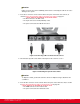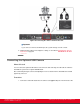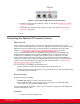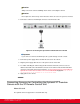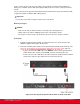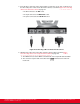Installation guide
Table Of Contents
- Installation Guide for Scopia XT5000 Endpoint with Embedded Server for IP Office Version 3.2
- Table of Contents
- Chapter 1: About the Scopia XT Endpoint for IP Office
- Chapter 2: Installation Workflow for Scopia XT Endpoint for IP Office
- Chapter 3: Planning the Topology of the Scopia XT Endpoint for IP Office Deployment
- About the Scopia XT Endpoint for IP Office Embedded MCU
- Planning the Topology of Scopia XT Endpoint for IP Office with Scopia XT Desktop
- Planning NAT and Firewall Traversal with Scopia XT Endpoint for IP Office
- Supporting ISDN Connectivity
- Implementing External API Control
- Implementing Port Security for the Scopia XT Endpoint for IP Office
- Chapter 4: Prerequisites for Setting up the System
- Chapter 5: Setting up the Scopia XT Endpoint for IP Office
- Mounting the XT Codec Unit
- Connecting Scopia XT Endpoint for IP Office to Your Network
- Connecting a Computer to the Scopia XT Endpoint for IP Office
- Selecting the Computer Display Resolution
- Connecting Audio Equipment to the Scopia XT Endpoint for IP Office
- Connecting the Video Equipment to the Scopia XT Endpoint for IP Office
- Connecting the Primary XT Premium Camera
- Connecting the Optional USB Camera
- Connecting the Optional XT Premium Camera
- Connecting Cameras for Controlling the Optional XT Premium Camera with the XT Remote Control Unit
- Connecting the Optional Scopia XT Camera Switch
- Connecting a DVD or Blu-ray Player
- Connecting Analog Video Equipment
- Installing the Batteries of the XT Remote Control Unit
- Chapter 6: Initial Configuration
- How to Control the XT Endpoint
- Registering and Enabling your Scopia XT Endpoint for IP Office license
- Performing Basic Configuration
- Registering the XT Endpoint to IP Office
- Setting Basic System Information
- Configuring Video Connections
- Configuring Audio Connections
- Configuring Network Settings
- Chapter 7: Securing your Scopia XT Endpoint for IP Office
- Chapter 8: Troubleshooting the Scopia XT Endpoint for IP Office
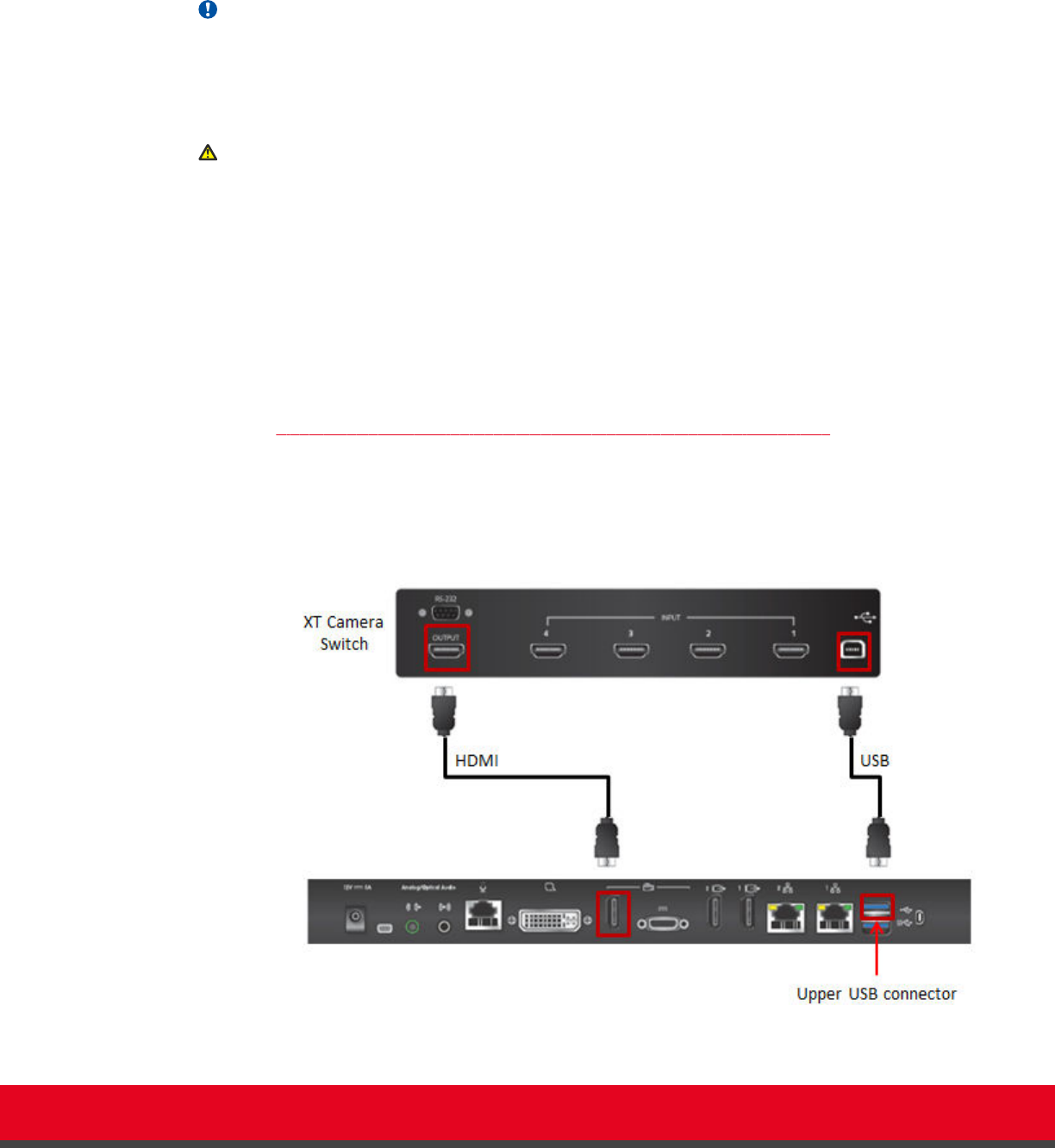
speaker, and use another camera for the audience. Connecting the Scopia XT Camera Switch also
allows you use multiple cameras while still keeping the DVI port open to connect a computer and share
content.
You can connect to the Scopia XT Camera Switch an XT Premium Camera or any other HD device with
a supported resolution, included a DVD or Blu-ray player.
Important:
You can only connect and use together cameras of the same model.
Before you begin
Caution:
•
Make sure all units are switched off when connecting or disconnecting devices.
•
Always remove the camera stabilizing cartons before connecting the camera.
•
Do not place a camera on top of the XT Codec Unit. It can cause the system to overheat.
Procedure
1. Install the Scopia XT Camera Switch on a horizontal surface close to the XT Codec Unit.
Maximum supplied cable length is 40cm (0.13ft).
2. Connect the following cables between the Scopia XT Camera Switch and the XT Codec Unit
(Figure 25: Connecting the Scopia XT Camera Switch to the XT Codec Unit on page 47):
•
Connect one end of the HDMI cable to the OUTPUT socket on the Scopia XT Camera
Switch and the other end to the vertical HDMI connector on the XT Codec Unit.
•
Connect one end of the USB cable to the USB socket on the Scopia XT Camera Switch
and the other end to the upper USB connector on the XT Codec Unit.
Figure 25: Connecting the Scopia XT Camera Switch to the XT Codec Unit
Installation Guide for Scopia XT5000 Endpoint with Embedded
Server for IP Office Version 3.2
Setting up the Scopia XT Endpoint for IP Office | 47