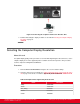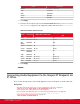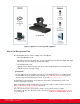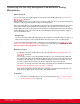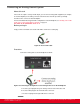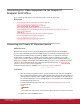Installation guide
Table Of Contents
- Installation Guide for Scopia XT5000 Endpoint with Embedded Server for IP Office Version 3.2
- Table of Contents
- Chapter 1: About the Scopia XT Endpoint for IP Office
- Chapter 2: Installation Workflow for Scopia XT Endpoint for IP Office
- Chapter 3: Planning the Topology of the Scopia XT Endpoint for IP Office Deployment
- About the Scopia XT Endpoint for IP Office Embedded MCU
- Planning the Topology of Scopia XT Endpoint for IP Office with Scopia XT Desktop
- Planning NAT and Firewall Traversal with Scopia XT Endpoint for IP Office
- Supporting ISDN Connectivity
- Implementing External API Control
- Implementing Port Security for the Scopia XT Endpoint for IP Office
- Chapter 4: Prerequisites for Setting up the System
- Chapter 5: Setting up the Scopia XT Endpoint for IP Office
- Mounting the XT Codec Unit
- Connecting Scopia XT Endpoint for IP Office to Your Network
- Connecting a Computer to the Scopia XT Endpoint for IP Office
- Selecting the Computer Display Resolution
- Connecting Audio Equipment to the Scopia XT Endpoint for IP Office
- Connecting the Video Equipment to the Scopia XT Endpoint for IP Office
- Connecting the Primary XT Premium Camera
- Connecting the Optional USB Camera
- Connecting the Optional XT Premium Camera
- Connecting Cameras for Controlling the Optional XT Premium Camera with the XT Remote Control Unit
- Connecting the Optional Scopia XT Camera Switch
- Connecting a DVD or Blu-ray Player
- Connecting Analog Video Equipment
- Installing the Batteries of the XT Remote Control Unit
- Chapter 6: Initial Configuration
- How to Control the XT Endpoint
- Registering and Enabling your Scopia XT Endpoint for IP Office license
- Performing Basic Configuration
- Registering the XT Endpoint to IP Office
- Setting Basic System Information
- Configuring Video Connections
- Configuring Audio Connections
- Configuring Network Settings
- Chapter 7: Securing your Scopia XT Endpoint for IP Office
- Chapter 8: Troubleshooting the Scopia XT Endpoint for IP Office
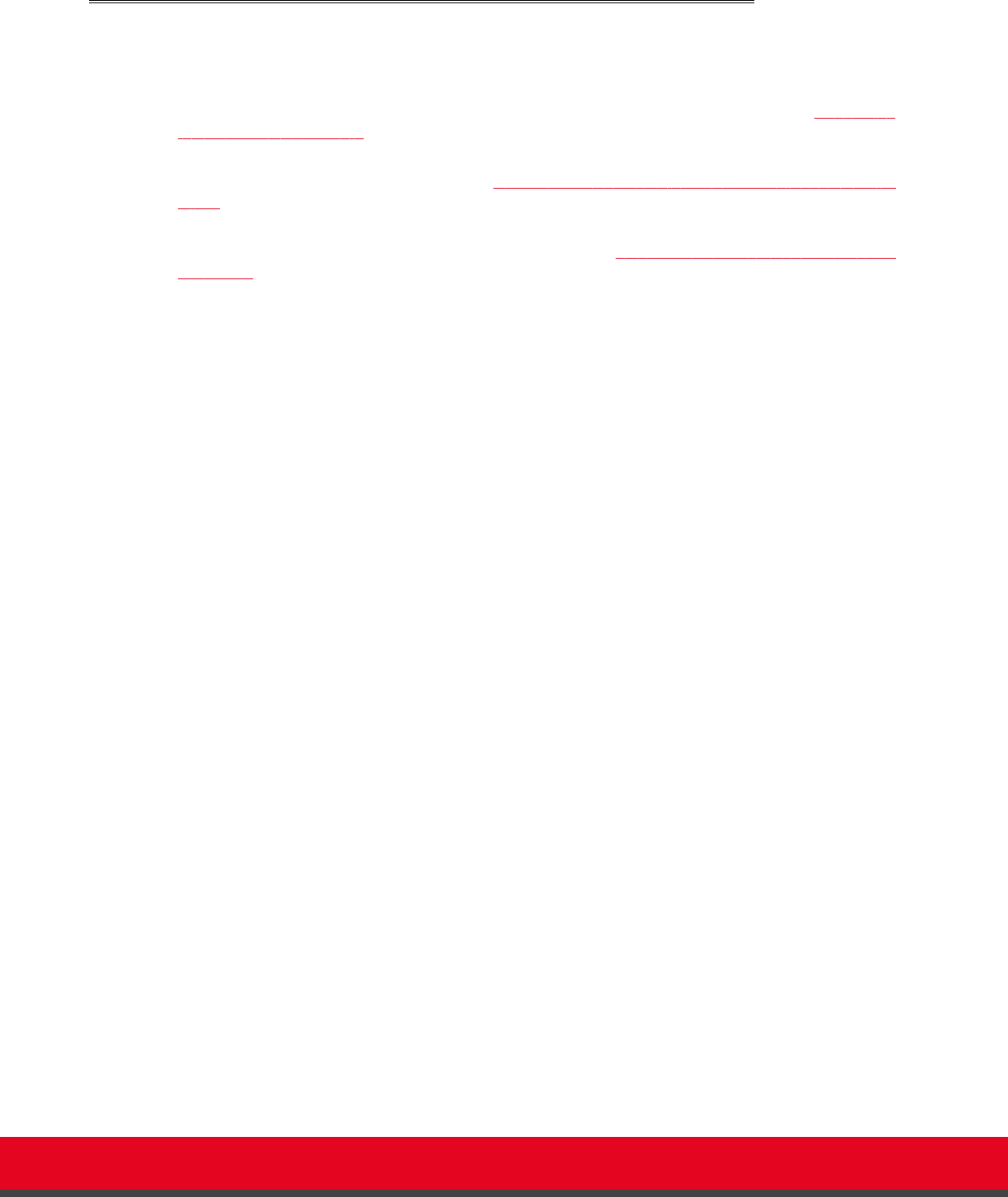
Deciding on the Audio Setup for the Scopia XT Endpoint for IP
Office
Typically, you connect a three-way Microphone Pod to the Scopia XT Endpoint for IP Office.
Alternatively, if you connected the USB camera, you can use the built-in microphone (see
Connecting
the Optional USB Camera on page 42 for details).
When sharing audio content such as a movie file from a PC, you need to connect the computer's audio
output to the XT Codec Unit (for details, see Connecting a Computer to the Scopia XT Endpoint for IP
Office on page 29). Remote participants hear the audio content from your computer and the Microphone
Pod. If no content is being shared, they hear the audio from the Microphone Pod.
For larger rooms, you may want to connect the following (see Figure 11: Options for connecting audio
equipment on page 34):
•
An additional three-way Microphone Pod for enhanced room coverage.
•
If the three-way Microphone Pod is insufficient, you can connect an analog microphone, such as
the one-way Microphone Pod, and use it with or without the three-way Microphone Pod.
When connected, you cannot share audio content from your PC with remote participants, since the
port used to connect your PC's audio output is also used to connect an external microphone.
•
An external loudspeaker for stronger audio output.
Installation Guide for Scopia XT5000 Endpoint with Embedded
Server for IP Office Version 3.2
Setting up the Scopia XT Endpoint for IP Office | 33