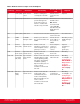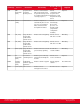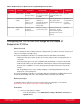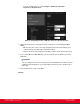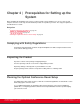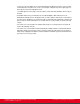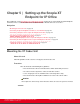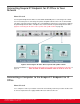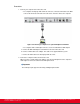Installation guide
Table Of Contents
- Installation Guide for Scopia XT5000 Endpoint with Embedded Server for IP Office Version 3.2
- Table of Contents
- Chapter 1: About the Scopia XT Endpoint for IP Office
- Chapter 2: Installation Workflow for Scopia XT Endpoint for IP Office
- Chapter 3: Planning the Topology of the Scopia XT Endpoint for IP Office Deployment
- About the Scopia XT Endpoint for IP Office Embedded MCU
- Planning the Topology of Scopia XT Endpoint for IP Office with Scopia XT Desktop
- Planning NAT and Firewall Traversal with Scopia XT Endpoint for IP Office
- Supporting ISDN Connectivity
- Implementing External API Control
- Implementing Port Security for the Scopia XT Endpoint for IP Office
- Chapter 4: Prerequisites for Setting up the System
- Chapter 5: Setting up the Scopia XT Endpoint for IP Office
- Mounting the XT Codec Unit
- Connecting Scopia XT Endpoint for IP Office to Your Network
- Connecting a Computer to the Scopia XT Endpoint for IP Office
- Selecting the Computer Display Resolution
- Connecting Audio Equipment to the Scopia XT Endpoint for IP Office
- Connecting the Video Equipment to the Scopia XT Endpoint for IP Office
- Connecting the Primary XT Premium Camera
- Connecting the Optional USB Camera
- Connecting the Optional XT Premium Camera
- Connecting Cameras for Controlling the Optional XT Premium Camera with the XT Remote Control Unit
- Connecting the Optional Scopia XT Camera Switch
- Connecting a DVD or Blu-ray Player
- Connecting Analog Video Equipment
- Installing the Batteries of the XT Remote Control Unit
- Chapter 6: Initial Configuration
- How to Control the XT Endpoint
- Registering and Enabling your Scopia XT Endpoint for IP Office license
- Performing Basic Configuration
- Registering the XT Endpoint to IP Office
- Setting Basic System Information
- Configuring Video Connections
- Configuring Audio Connections
- Configuring Network Settings
- Chapter 7: Securing your Scopia XT Endpoint for IP Office
- Chapter 8: Troubleshooting the Scopia XT Endpoint for IP Office

To prevent echo cancellation, we recommend positioning the Microphone Pod as far as possible
from loudspeakers and other noise sources (for example, computer fans). Do not place paper or
other objects in front of the Microphone Pod.
Use 2 Microphone Pods for large conference tables (selected models). Distribute them evenly on
the table.
•
Avoid white walls as they can introduce an effect-like backlight: a white wall increases the
illumination behind the person. Avoid glass walls, as well as patterns and textures on the walls as
they may cause disturbances to visual effects. We recommend to have plain walls of neutral color.
Also, in order to avoid reverberations, we recommend to use heavy curtains of neutral color and
carpets.
•
The conference room should be air-conditioned and kept at a cool temperature to avoid the XT
Codec Unit switching on its fan.
•
The conference room should be well and uniformly lit, avoiding a mixture of natural and artificial
light. Light should come from the top of the conference table, the front and the rear (for depth of
field). If only ceiling light is available, it should contribute to maintain a pleasant environment and
generate as less heat as possible.
Installation Guide for Scopia XT5000 Endpoint with Embedded
Server for IP Office Version 3.2
Prerequisites for Setting up the System | 27