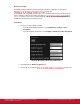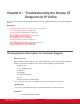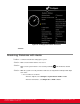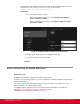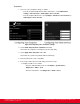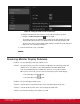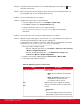Installation guide
Table Of Contents
- Installation Guide for Scopia XT5000 Endpoint with Embedded Server for IP Office Version 3.2
- Table of Contents
- Chapter 1: About the Scopia XT Endpoint for IP Office
- Chapter 2: Installation Workflow for Scopia XT Endpoint for IP Office
- Chapter 3: Planning the Topology of the Scopia XT Endpoint for IP Office Deployment
- About the Scopia XT Endpoint for IP Office Embedded MCU
- Planning the Topology of Scopia XT Endpoint for IP Office with Scopia XT Desktop
- Planning NAT and Firewall Traversal with Scopia XT Endpoint for IP Office
- Supporting ISDN Connectivity
- Implementing External API Control
- Implementing Port Security for the Scopia XT Endpoint for IP Office
- Chapter 4: Prerequisites for Setting up the System
- Chapter 5: Setting up the Scopia XT Endpoint for IP Office
- Mounting the XT Codec Unit
- Connecting Scopia XT Endpoint for IP Office to Your Network
- Connecting a Computer to the Scopia XT Endpoint for IP Office
- Selecting the Computer Display Resolution
- Connecting Audio Equipment to the Scopia XT Endpoint for IP Office
- Connecting the Video Equipment to the Scopia XT Endpoint for IP Office
- Connecting the Primary XT Premium Camera
- Connecting the Optional USB Camera
- Connecting the Optional XT Premium Camera
- Connecting Cameras for Controlling the Optional XT Premium Camera with the XT Remote Control Unit
- Connecting the Optional Scopia XT Camera Switch
- Connecting a DVD or Blu-ray Player
- Connecting Analog Video Equipment
- Installing the Batteries of the XT Remote Control Unit
- Chapter 6: Initial Configuration
- How to Control the XT Endpoint
- Registering and Enabling your Scopia XT Endpoint for IP Office license
- Performing Basic Configuration
- Registering the XT Endpoint to IP Office
- Setting Basic System Information
- Configuring Video Connections
- Configuring Audio Connections
- Configuring Network Settings
- Chapter 7: Securing your Scopia XT Endpoint for IP Office
- Chapter 8: Troubleshooting the Scopia XT Endpoint for IP Office
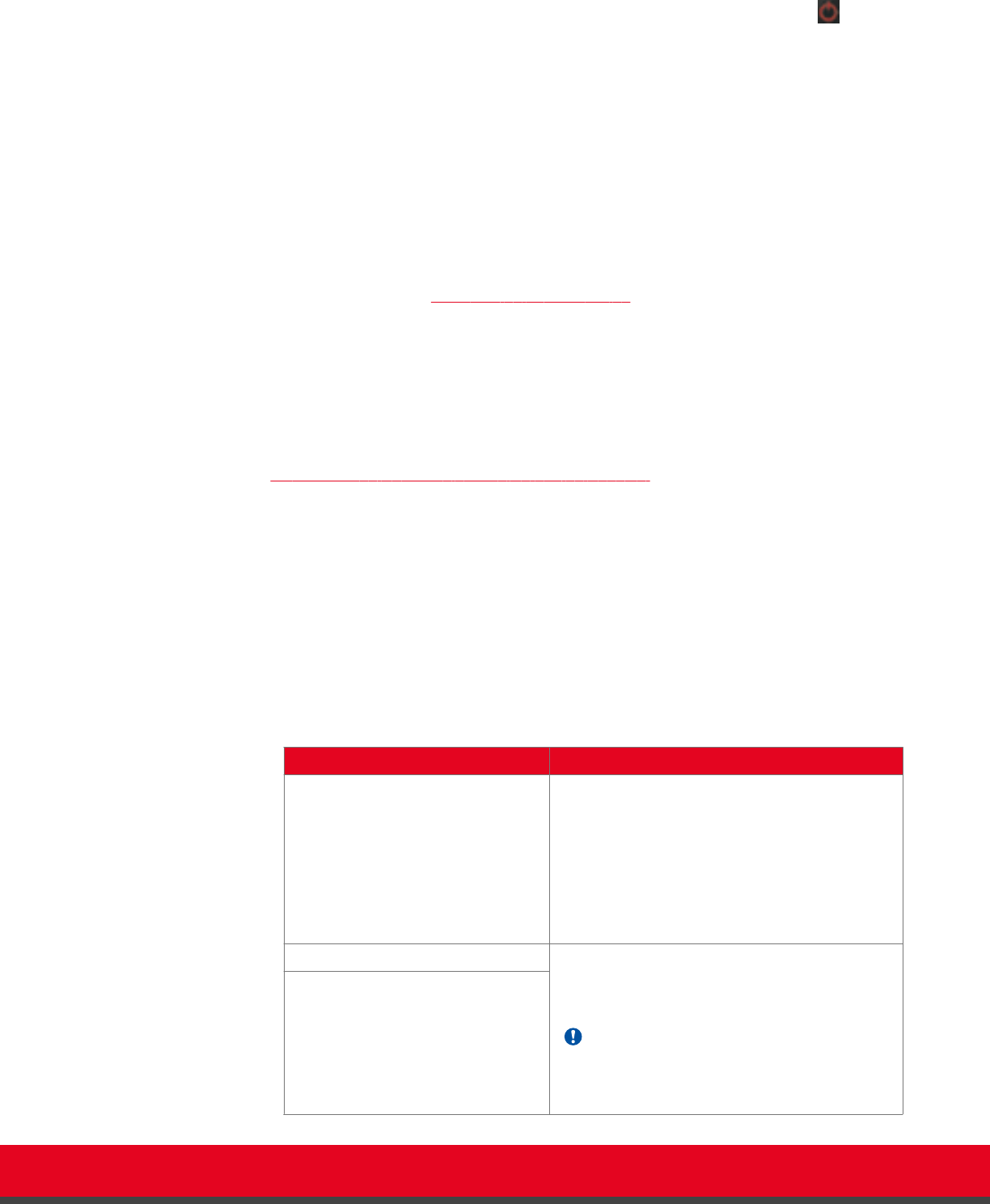
Solution
Verify the XT Codec Unit’s LED is on. If the LED is blinking, press the Power key on the
XT Remote Control Unit.
Solution
Make sure the XT Codec Unit output is properly connected to the monitor input. Make sure
the monitor/DVI cable is connected properly at both ends.
Problem
The screen layout appears to be cropped.
Solution
Configure the monitor layout as described below.
1. From the endpoint's main menu, select Configure > Quick Setup.
2. Select Next to navigate to the Configure Monitor page.
3. Follow the instructions on the screen to adjust the image.
If necessary, refer to Adjusting the Image Position on page 78 for operational
information.
Problem
The system menus or the remote presentation appears to be cropped.
Solution
Adjust the way the image appears on the monitor. To see your adjustments in real-time, we
recommend performing this procedure from the endpoint itself.
If configuring from the endpoint, you must first enable advanced configuration, as described
in Maintaining the XT Endpoint Locally from the Endpoint on page 66.
1. Access the monitor settings as follows:
•
From the endpoint's main menu, select Configure > Advanced > I/O connections
> Monitor > Graphic Adjustments.
•
From the XT Endpoint web interface, select Administrator settings > I/O
connections > Monitor > Graphic Adjustments.
2. Navigate to the monitor requiring adjustment (Monitor HD1 or Monitor HD2).
3. Select your preferred image view mode:
Table 40: Adjustment options for the monitor
Option Description
Adjustment Mode Select to adjust where the windows are displayed
on the monitor:
•
Menu: Select to adjust the system menus
only.
•
Menu, presentation (default): Select to
adjust both the system menu and
presentation, local or received.
Top Drag the sliders to the required sizes until the
menu or presentation borders are visible on the
monitor.
Important:
You can also adjust the image for the monitor
displaying the system menu, in the quick setup
Left
Installation Guide for Scopia XT5000 Endpoint with Embedded
Server for IP Office Version 3.2
Troubleshooting the Scopia XT Endpoint for IP Office | 150