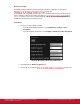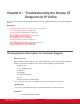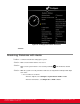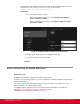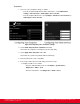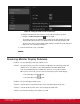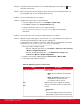Installation guide
Table Of Contents
- Installation Guide for Scopia XT5000 Endpoint with Embedded Server for IP Office Version 3.2
- Table of Contents
- Chapter 1: About the Scopia XT Endpoint for IP Office
- Chapter 2: Installation Workflow for Scopia XT Endpoint for IP Office
- Chapter 3: Planning the Topology of the Scopia XT Endpoint for IP Office Deployment
- About the Scopia XT Endpoint for IP Office Embedded MCU
- Planning the Topology of Scopia XT Endpoint for IP Office with Scopia XT Desktop
- Planning NAT and Firewall Traversal with Scopia XT Endpoint for IP Office
- Supporting ISDN Connectivity
- Implementing External API Control
- Implementing Port Security for the Scopia XT Endpoint for IP Office
- Chapter 4: Prerequisites for Setting up the System
- Chapter 5: Setting up the Scopia XT Endpoint for IP Office
- Mounting the XT Codec Unit
- Connecting Scopia XT Endpoint for IP Office to Your Network
- Connecting a Computer to the Scopia XT Endpoint for IP Office
- Selecting the Computer Display Resolution
- Connecting Audio Equipment to the Scopia XT Endpoint for IP Office
- Connecting the Video Equipment to the Scopia XT Endpoint for IP Office
- Connecting the Primary XT Premium Camera
- Connecting the Optional USB Camera
- Connecting the Optional XT Premium Camera
- Connecting Cameras for Controlling the Optional XT Premium Camera with the XT Remote Control Unit
- Connecting the Optional Scopia XT Camera Switch
- Connecting a DVD or Blu-ray Player
- Connecting Analog Video Equipment
- Installing the Batteries of the XT Remote Control Unit
- Chapter 6: Initial Configuration
- How to Control the XT Endpoint
- Registering and Enabling your Scopia XT Endpoint for IP Office license
- Performing Basic Configuration
- Registering the XT Endpoint to IP Office
- Setting Basic System Information
- Configuring Video Connections
- Configuring Audio Connections
- Configuring Network Settings
- Chapter 7: Securing your Scopia XT Endpoint for IP Office
- Chapter 8: Troubleshooting the Scopia XT Endpoint for IP Office
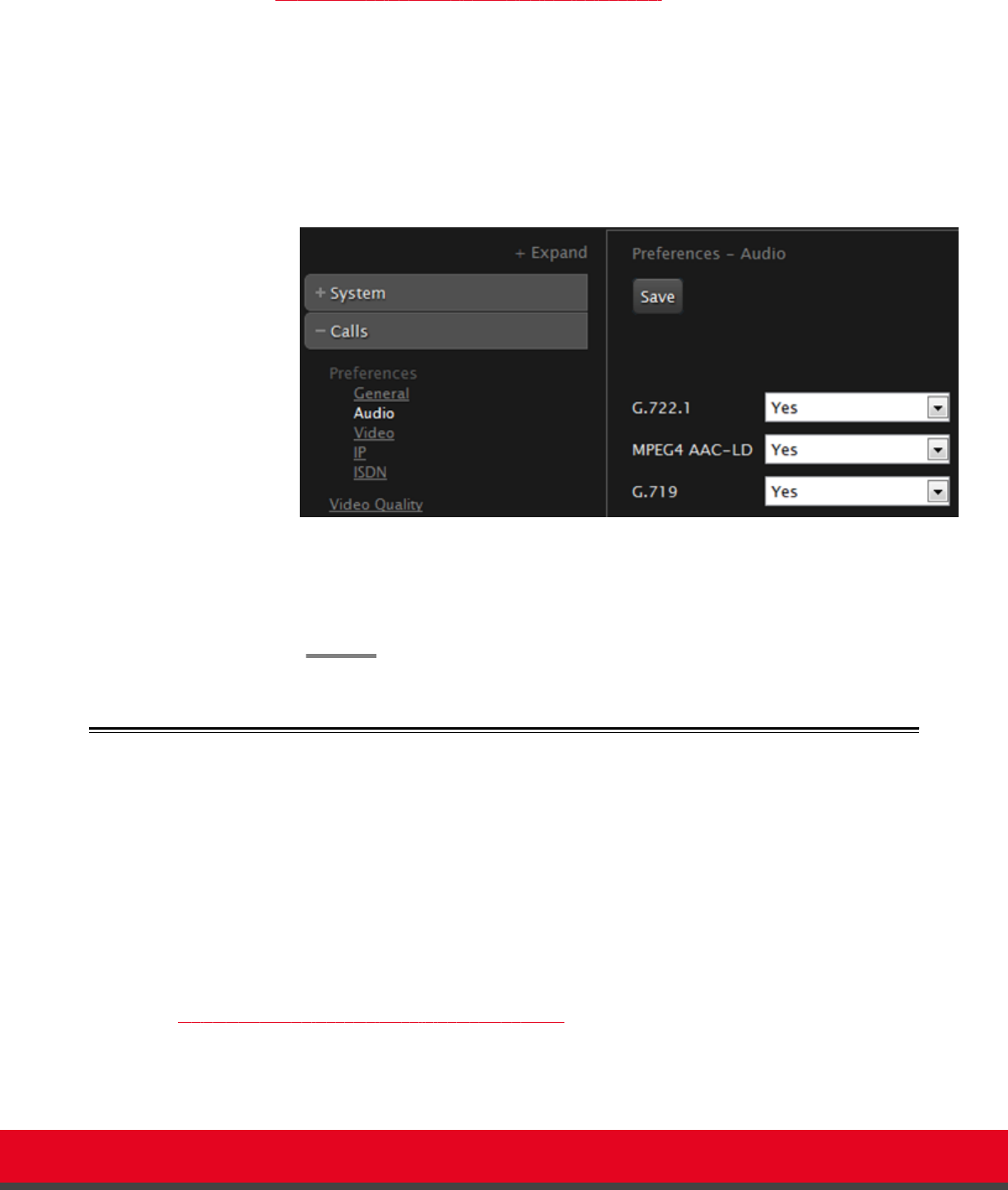
If configuring from the endpoint, you must first enable advanced configuration, as described
in Maintaining the XT Endpoint Locally from the Endpoint on page 66.
Procedure
1. Access the audio settings as follows:
•
From the XT Endpoint web interface, select Administrator Settings >
Calls > Preferences > Audio.
•
From the endpoint's main menu, select Configure > Advanced > Calls >
Preferences > Audio.
Figure 93: Configuring audio settings from the web interface
2. Disable specific audio codecs by selecting No from the lists.
3. From the web interface only, select Save.
Echo Cancelling on HDMI Monitors
About this task
An HDMI monitor might insert a delay in the audio, causing an echo.
To improve echo canceller performance, you can use automatic or manual estimation of the audio delay
by the XT Codec Unit.
You can also generate the audio delay manually. Then you can train the echo canceller to use the
manual estimation as described in this procedure.
If configuring from the endpoint, you must first enable advanced configuration, as described in
Maintaining the XT Endpoint Locally from the Endpoint on page 66.
Installation Guide for Scopia XT5000 Endpoint with Embedded
Server for IP Office Version 3.2
Troubleshooting the Scopia XT Endpoint for IP Office | 147