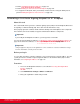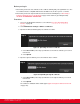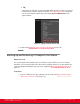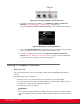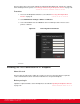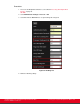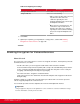Installation guide
Table Of Contents
- Installation Guide for Scopia XT5000 Endpoint with Embedded Server for IP Office Version 3.2
- Table of Contents
- Chapter 1: About the Scopia XT Endpoint for IP Office
- Chapter 2: Installation Workflow for Scopia XT Endpoint for IP Office
- Chapter 3: Planning the Topology of the Scopia XT Endpoint for IP Office Deployment
- About the Scopia XT Endpoint for IP Office Embedded MCU
- Planning the Topology of Scopia XT Endpoint for IP Office with Scopia XT Desktop
- Planning NAT and Firewall Traversal with Scopia XT Endpoint for IP Office
- Supporting ISDN Connectivity
- Implementing External API Control
- Implementing Port Security for the Scopia XT Endpoint for IP Office
- Chapter 4: Prerequisites for Setting up the System
- Chapter 5: Setting up the Scopia XT Endpoint for IP Office
- Mounting the XT Codec Unit
- Connecting Scopia XT Endpoint for IP Office to Your Network
- Connecting a Computer to the Scopia XT Endpoint for IP Office
- Selecting the Computer Display Resolution
- Connecting Audio Equipment to the Scopia XT Endpoint for IP Office
- Connecting the Video Equipment to the Scopia XT Endpoint for IP Office
- Connecting the Primary XT Premium Camera
- Connecting the Optional USB Camera
- Connecting the Optional XT Premium Camera
- Connecting Cameras for Controlling the Optional XT Premium Camera with the XT Remote Control Unit
- Connecting the Optional Scopia XT Camera Switch
- Connecting a DVD or Blu-ray Player
- Connecting Analog Video Equipment
- Installing the Batteries of the XT Remote Control Unit
- Chapter 6: Initial Configuration
- How to Control the XT Endpoint
- Registering and Enabling your Scopia XT Endpoint for IP Office license
- Performing Basic Configuration
- Registering the XT Endpoint to IP Office
- Setting Basic System Information
- Configuring Video Connections
- Configuring Audio Connections
- Configuring Network Settings
- Chapter 7: Securing your Scopia XT Endpoint for IP Office
- Chapter 8: Troubleshooting the Scopia XT Endpoint for IP Office
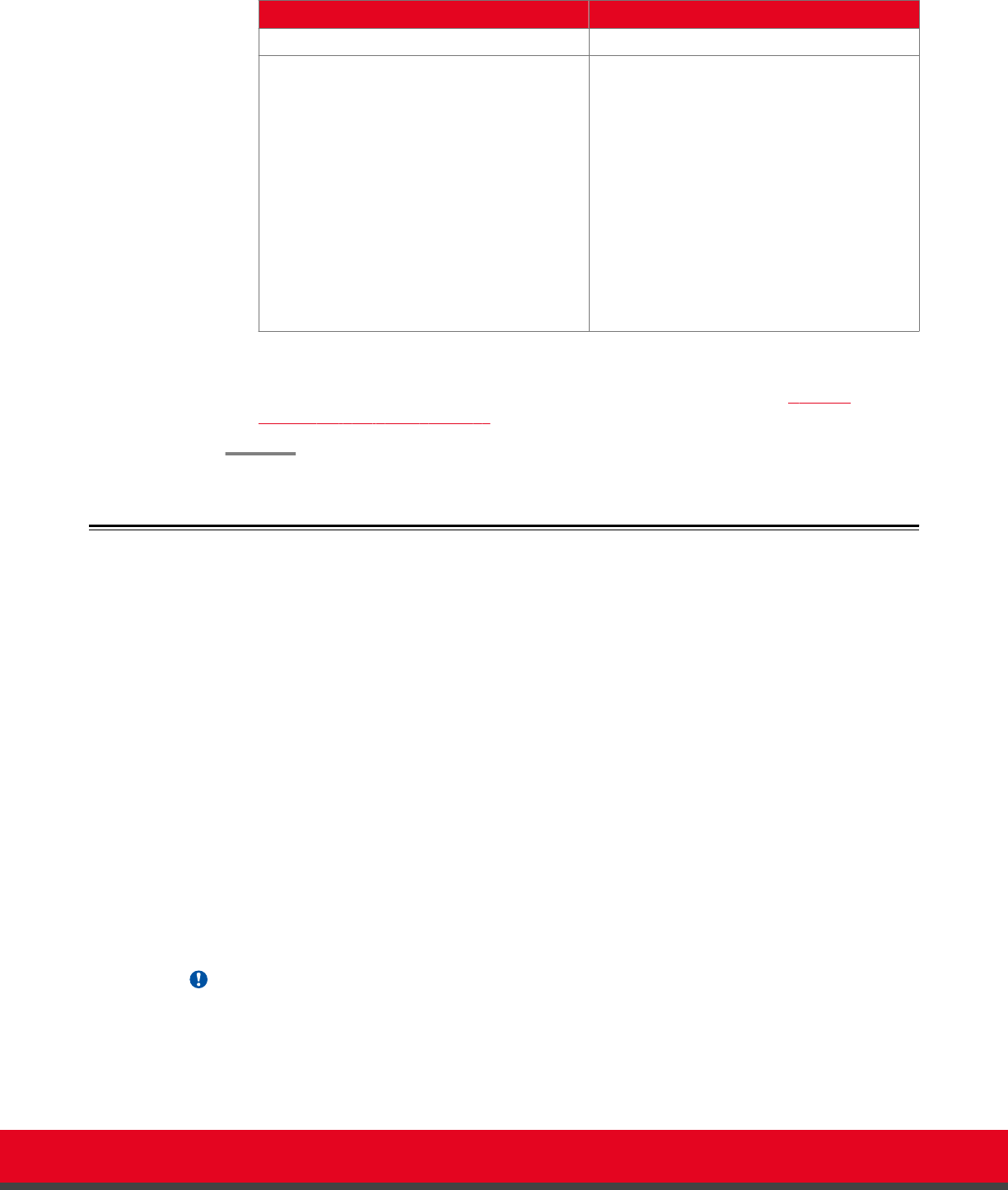
Table 38: Configuring TLS Settings
Field Description
Transport Outbound Call Select TLS to secure outgoing calls via TLS.
Verify Certificate Select one of the following:
•
Yes to connect to other devices via TLS
only when the other device has
certificates signed by the same
Certificate Authority (CA) as the Scopia
XT Endpoint for IP Office.
•
No to connect to any other device. The
connection is only secured via TLS
when the other device has certificates
signed by the same Certificate Authority
(CA) as the Scopia XT Endpoint for IP
Office.
5. Select Save.
6. (Optional) If required by your organization's security policies, continue with Enabling
Encryption for Videoconferences on page 140.
Enabling Encryption for Videoconferences
About this task
The system can secure videoconference sessions via encrypted connections, in both point-to-point calls
and videoconferences, as follows:
•
For SIP connections, you can encrypt the actual media of SIP connections via SRTP.
Secure Real-time Transport Protocol (SRTP) adds security to the standard RTP protocol, which is
used to send video and audio data between devices in SIP calls using TLS. It offers security via
encrypting, authenticating and ensuring message integrity.
•
For H.323 connections, encryption is enabled via H.235.
H.235 is the protocol used to authenticate trusted H.323 endpoints and encrypt the media stream
during meetings.
Configure settings for securing calls as described in the procedure below. You can have up to three
remote encrypted participants in a videoconference.
You can do this procedure from the endpoint itself or from the XT Endpoint web interface.
Important:
Using encryption is subject to local regulation. In some countries it is restricted or limited for usage.
For more information, consult your local reseller.
Installation Guide for Scopia XT5000 Endpoint with Embedded
Server for IP Office Version 3.2
Securing your Scopia XT Endpoint for IP Office | 140